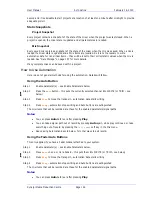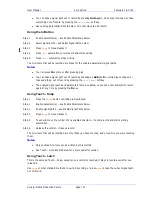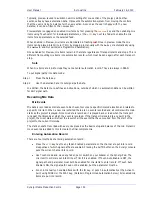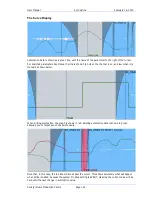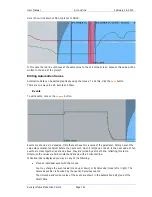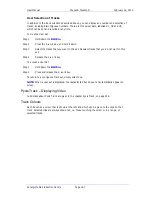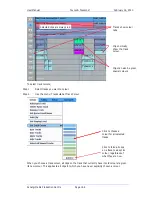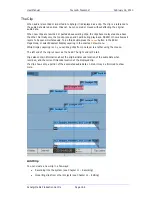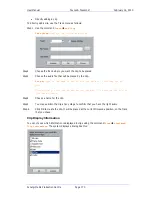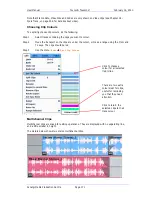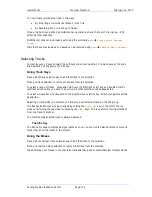User Manual
A
UTOMATION
February
16,
2010
Xynergi Media Production Centre
Page 157
Link groups should be established before any automation is written. If members are added to a group
when automation data is present on either the master or the members, the data on the members is
erased. If the link group is destroyed or unlinked after automation is recorded for the group, the au-
tomation data remains on the group master but not the slaves.
Only the parameters on the link group master can be automated – the slave member’s parameters
follow the master.
Mix Editing
Mix Copy
Mix Copy allows a selection of automated mix parameters to be copied from one time location to
another.
Step 1
Press the
MIX ON
key to enable mix automation.
Step 2
Select the mix items you wish to copy by selecting parameters and signal paths in the usual
way.
Step 3
Use the
From
and
To
keys to select the range from which you want to copy. The
IN
and
OUT
points are displayed on the LCD.
Step 4
Press the
Mix Edit
soft key in the Mix menu.
Step 5
Locate the cursor to the destination where you want to paste the mix automation data.
Step 6
Press the
Copy Mix
soft key to perform the mix copy operation.
Step 7
Press the
Back to Mix
soft key to return to the Mix menu.
Automation-follows-Clip Editing
In addition to the 'Mix Edit' functions, it is also possible to edit automation data whilst editing the audio.
For Clips, or Ranges of Clips, their corresponding mix data can be "Copied" or "Cut" to another position
if Data is included on the Edit Target key.
Step 1
Press the
Mix Menu
button.
Step 2
Press the
Target
soft key until “both” is selected.
Step 2
Edit audio in the usual ways, and all automation data for the sections of track you are editing
will also be edited.
Note:
When a range is selected, automation data is cut, copied and pasted for the entire range,
whether or not clips are present. Undoing the audio edit will also undo the automation change.
Data Storage
All the mix data of the current mix is stored in system memory. This data must be explicitly saved to
disk as a named mix. If a new project is loaded, the previous mix data is retained in memory and may
be saved as a mix in the new project.
Mix "Thinning"
Constellation offers a Mix "thinning" algorithm that "ignores" identical static mix data, This is especially
useful for large amounts of mix data as it can largely reduce the actual number of mix events. When
automation is written, there can be events that are nothing more than a block of "static" information
e.g. nothing more than an "in and out" point with no "dynamic" information in between. These neutral
events can nonetheless add up to a lot of data. With Mix Thinning turned on, multiple identical events of