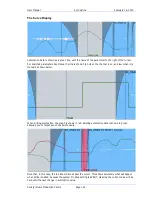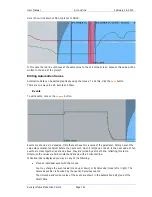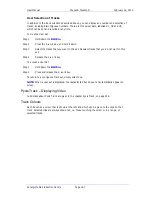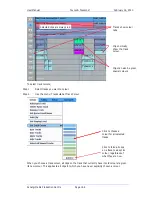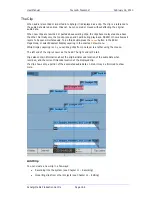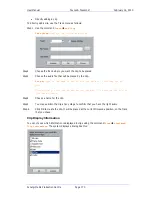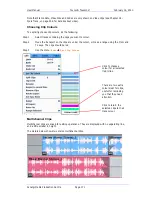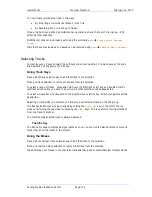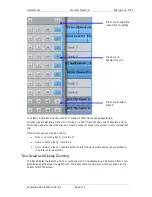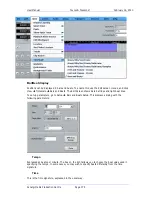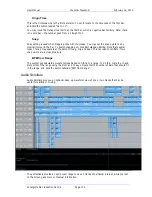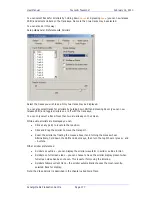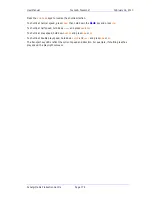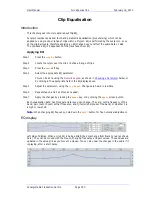User Manual
T
IME
D
OMAIN
P
ROCESSING
February
16,
2010
Xynergi Media Production Centre
Page 165
Step 4
Adjust VocAlign parameters or use defaults (see the VocAlign manual for details). When
you are ready, press the “Align” button or the
align
soft key. A new clip will be created
on the Dream II timeline, and the original clip will be muted and preserved in the layer
underneath
Removing Clicks
Clicks in audio media can be removed by rewriting waveform data using a simple linear smoothing
algorithm.
Step 1
To enter the Wave Menu, press the
WAVE
key.
Step 2
Select the track where the click is found.
Step 3
Identify the click by zooming in very close, and position the click exactly under the cursor.
Step 4
Press the
Remove Click
soft key.
Step 5
The
Width
soft key becomes active. This should be set to match the number of samples
occupied by the click. To do this, turn the
Jog Wheel
until the red range on the screen
matches the width of the click.
Step 6
When the width is correctly set, press the
Enter
key to execute the command.
Note that the click must not be in the fade-in or fade-out area of a clip, and that the command
does not work on linked clips (i.e. Multi-Channel clips).
Undo is available after using the Remove Click command.
Render