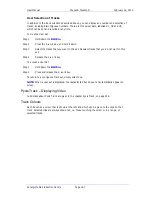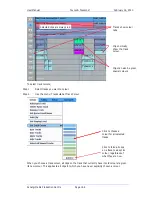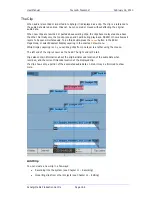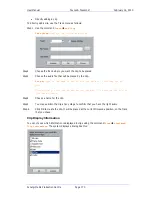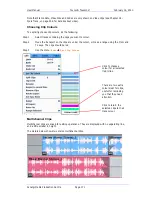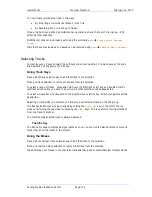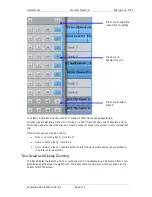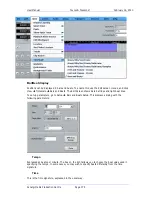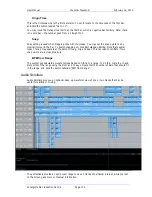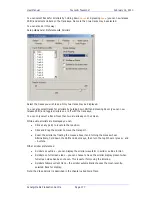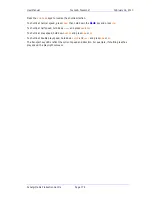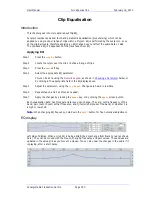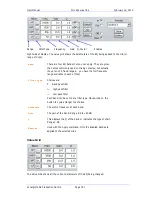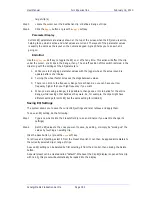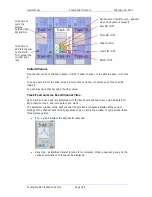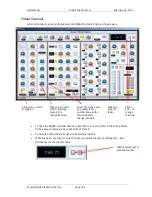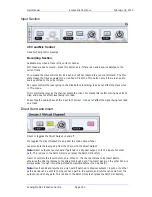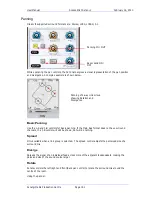User Manual
T
RACKS
&
T
RANSPORT
February
16,
2010
Xynergi Media Production Centre
Page 176
Origin Time
This is the timecode where the first bar starts. To set it, locate to the timecode of the first bar,
and click the button labeled “Set 1.1.1”.
You may move the transport earlier than the first bar, which is negative bar territory. Note: there
is no zero bar – the number goes from -1 straight to 1.
Snap
Snap editing is used when dragging clips with the mouse. You may set the snap points to any
musical interval in the bar. To switch snapping on, click Edit
Snap Editing. Note that several
types of snap may operate at the same time e.g. clip and beat. This can lead to conflicts if two
snap points are in close proximity.
BPM from Range
The system will calculate accurate tempos based on fitting to a range. To do this, mark the In and
Out points of the range using the From and To keys. Now enter the number of bars that should fit
in the range, and click the button labelled “BPM from Range”.
Audio Scrollers
Audio Scrollers give you an optional close-up waveform view of one or two tracks that can be
useful for editing or mixing.
They effectively provide an extra zoom range to use on tracks of particular interest, while the rest
of the screen gives more contextual information.