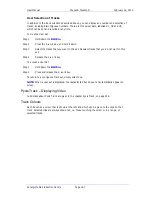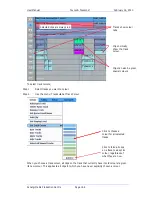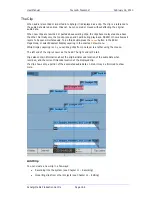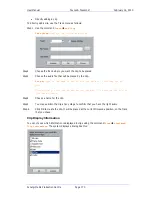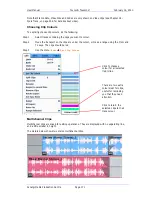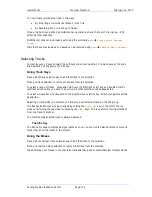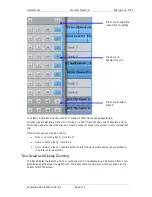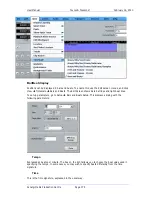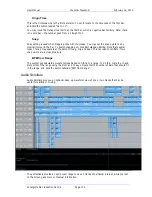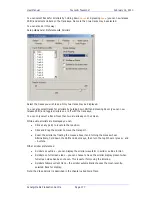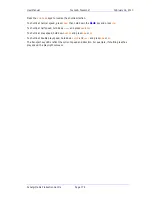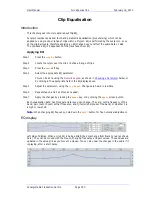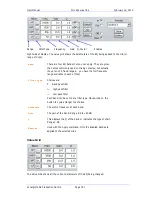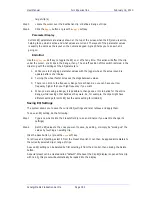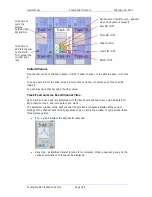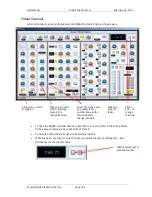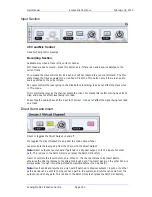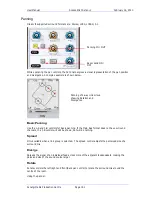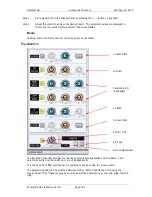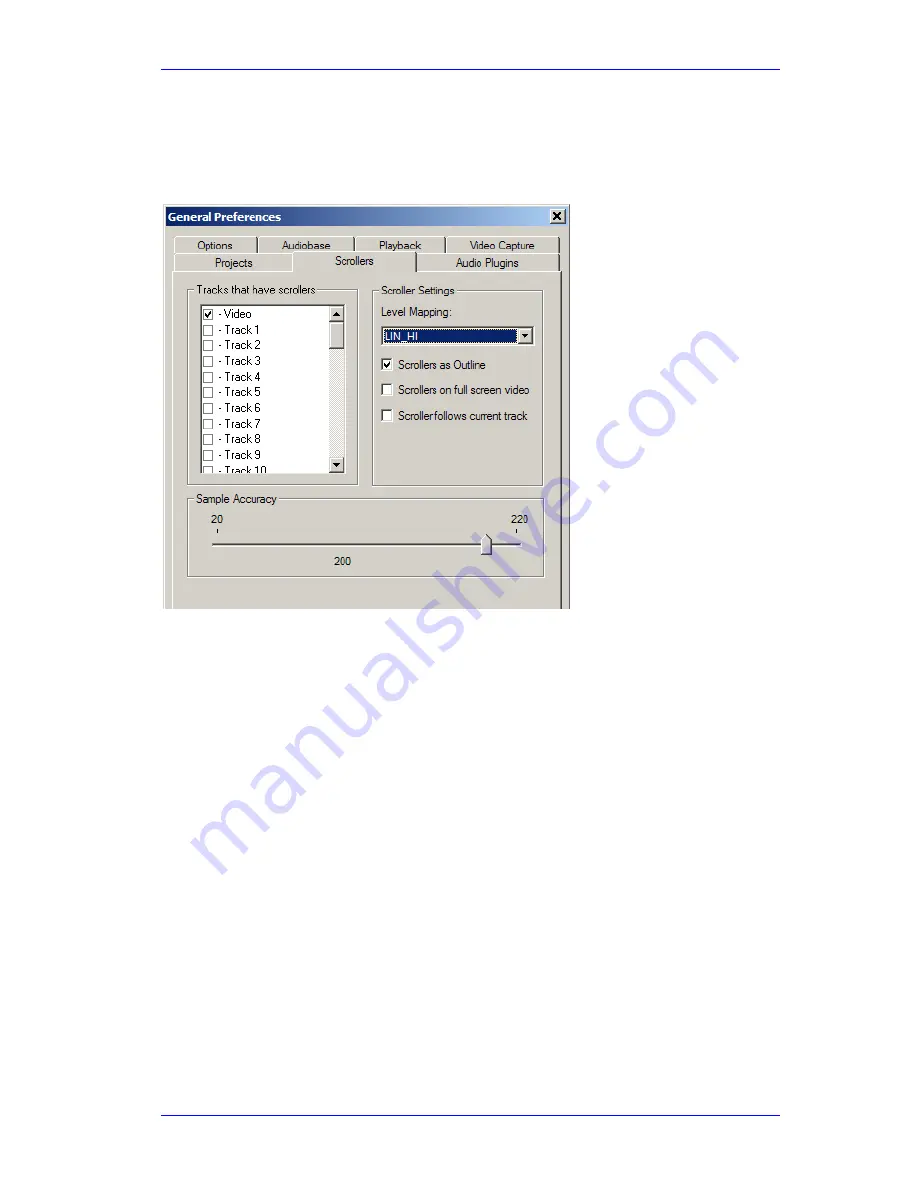
User Manual
T
RACKS
&
T
RANSPORT
February
16,
2010
Xynergi Media Production Centre
Page 177
You can select tracks for scrollers by holding down
Shift
and pressing
Zoom
(you can now release
Shift) and select scrollers on the track keys. No more than two tracks may be selected.
You can also do it this way:
Setup
General Preferences
Scrollers
Select the tracks you wish to see. Only two tracks may be displayed.
You can also select tracks for scrollers by holding down Shift and pressing Zoom (you can now
release Shift) and toggle scrollers on or off with the track keys.
You can only select a track if less than two are already on the screen.
While audio scrollers are displayed you can:
Click at any point to locate to that position.
Click and drag the scroller to move the transport.
Zoom the scroller by floating the mouse above it and turning the mouse wheel.
Alternatively, hold down the Shift and Zoom keys, then turn the Jog Wheel or press + and
– buttons.
Other scroller preferences:
Scrollers as outline – you can display the scroller waveform in solid or outline format.
Scrollers on full screen video – you can choose to have the scroller display present when
full screen video has been chosen. This is useful for moving the timeline.
Scrollers follows current track – the scroller automatically chooses the most-recently-
selected track for display.
Note: the Video Scroller is described in the chapter called Pyxis Track.