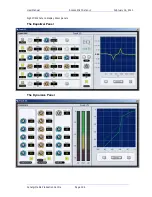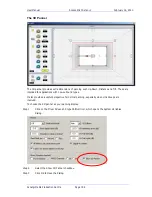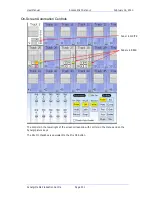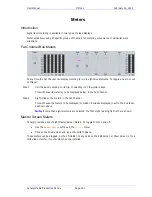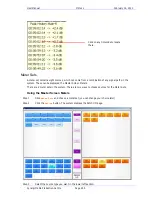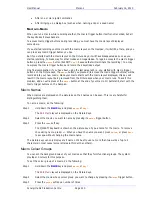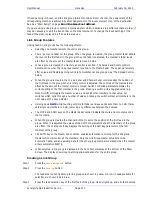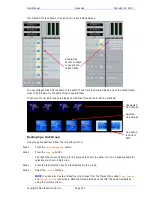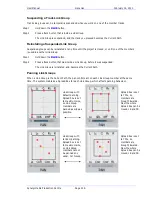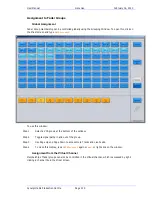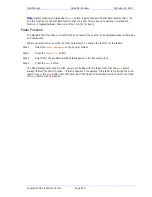User Manual
M
ACROS
February
16,
2010
Xynergi Media Production Centre
Page 210
After one or more jump commands
After bringing up a dialog box (such as when naming a clip or a seed name)
Macro-in-Macro
When you run a macro while recording another, the macro trigger button itself is not recorded, but all
the keystrokes it plays back are.
To access macro trigger buttons during recording, you must have the macro layout displayed
somewhere.
If you started recording your macro with the macro layout on the Numpad, it will still be there, and you
can press any macro trigger button you like.
But if you started with the macro layout on the Picture Keys, it will have disappeared as soon as you
started recording, to make way for other modes and megamodes. To regain access to the macro trigger
buttons, press the
macro
button (but NOT
Key
7
, because that will terminate the recording). You may
now press the macro trigger buttons and record their keystroke output.
One final complication: if you have been using the last paragraph i.e. you started with macro trigger
buttons on the Picture Keys, the
macro
button you pressed (to access the macro trigger buttons) will be
recorded into your new macro. Since your macro starts with the macro layout displayed, this key will
result in the macro layout being removed from the Picture keys when your macro runs. To avert this
problem, add an extra press of the
macro
button at the end of your macro. Or better still, start with the
macro trigger buttons on the Numpad.
Macro Names
When macros are displayed on the picture keys, their names can be seen. This is very helpful for
distinguishing them.
To name a macro, do the following:
Step 1
Hold down the
BLUE
key and press
macro
or
Key
7
.
The
Edit Macro
layout is displayed on the Picture Keys.
Step 2
Select the macro you want to name by pressing its
macro
trigger button.
Step 3
Press the
name
soft key.
The QWERTY keyboard is shown on the picture keys. Type a name for the macro. To remove
the existing name, press
Del
. When you have the name you want, press
Enter
, or press
Exit
to escape without changing the macro name.
The picture keys can only display short names. It’s best to use no more than two words of up to 5
characters in most cases (some letters are thinner than others).
Macro Colour Groups
You can set the background colour of your macros so that they form functional groups. The system
provides 10 colours for this purpose.
To set the colour group of a macro, do the following:
Step 1
Hold down the
BLUE
key and press
macro
or
Key
7
.
The
Edit Macro
layout is displayed on the Picture Keys.
Step 2
Select the macro whose colour group you want to change by pressing its
macro
trigger button.
Step 3
Press the
group
soft key a number of times.