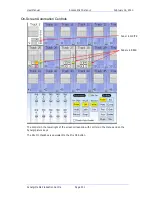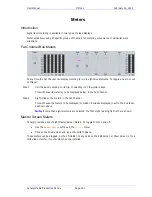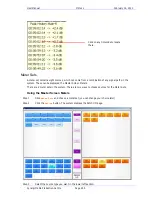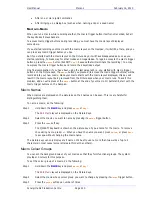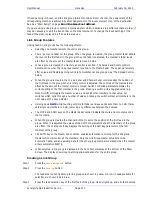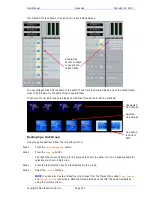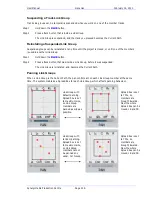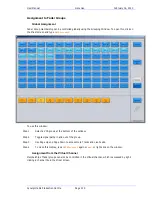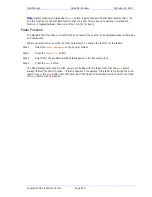User Manual
G
ROUPING
February
16,
2010
Xynergi Media Production Centre
Page 213
If fixed panning is chosen, and the link group format contains a Boom channel, the assignment of the
corresponding member is achieved by Stem Assignment to the Boom element only, of the destination
Bus. See “Stem Assign” on page
Error! Bookmark not defined.
.
If you are using a link group to control a premixed stem which is delivered in a different channel order, it
may be necessary to edit the track order on the disk recorder or to change the input patching of the
feeds if the stem is played in off an external device.
Link Group Features
Linking feeds in link groups has the following effects:
Selecting one member selects the entire link group.
There is only one fader for the group. When the group is created, the group master fader adopts
the level of the first fader in the group. When the fader is adjusted, the member’s fader levels
are offset by the amount the master fader is moved in dBs.
When a group is created the master pan control is centred. The Spread and Rotate controls
become active when the link group master is called to the Master Fader. These pan parameters
offer unique and flexible panning controls to multichannel link groups. See “The Spread Control,
below.
When the group is created, the In-Line Panel and Channel Panel controls adopt the position of
the first feed in the group. When a rotary control is adjusted, the controls of the members are
offset by the amount the master control is moved. Switch controlled parameters display the
current setting of the first member in the group. Pressing a switch with a toggled value (e.g.
Mute On/Off) will toggle the master’s value, and set all other members to that value. For
switches which cycle through a number of values, pressing the switch will set all members to the
next value of the Group Master.
Holding down
BLUE
while touching controls for faders and aux sends sets them to 0 dB. It also
sets all group members to 0 dB, removing any differences between their values.
The MUTE and SOLO keys on the Master Fader section indicate the mute and solo status of all
the members.
When the group is created the channel Soft Pot is set to the position of the first feed in the
group. When it is adjusted the values of the Soft Pot parameters of all the members of the group
are offset. The channel Soft Key displays the setting of the Soft Key parameter of the first
member of the group
The AUTO key on the Master Fader section enables automation recording for the link group
master which will control all the members. Only the Link Group master actually records
automation data, and any existing data for the other group members is erased when the master
enters automation WRITE.
When selected, a link group is displayed in the Fat Channel display at the bottom of the Mixer
Screen. The display shows input patching and destinations for the entire group.
Creating a Link Group
Step 1
Press the
Setup Megamode
button.
Step 2
Press the
Link Gp
button.
The feeds that currently belong to link groups are shown in yellow or brown. Feeds available for
selection are shown in dark blue.
Step 3
Press the feed selection key of the first feed of the group. Its key lights up, and all other buttons