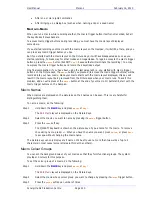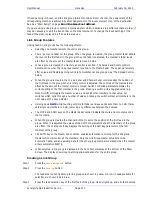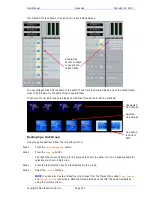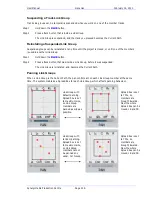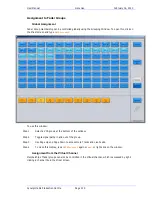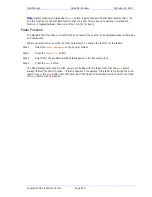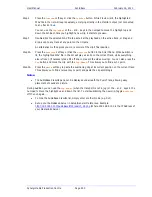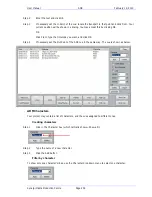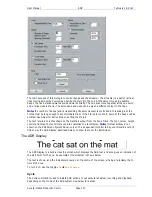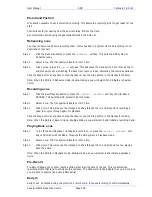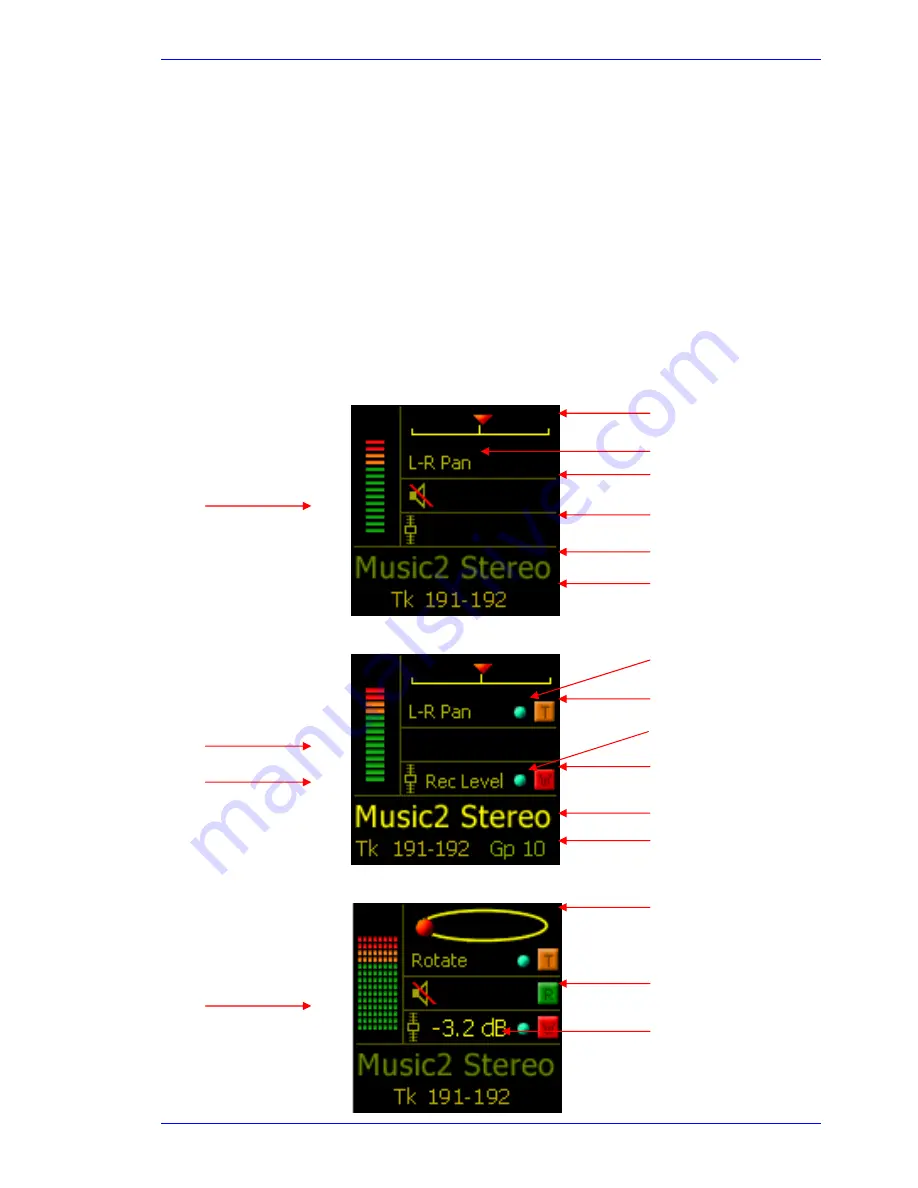
User Manual
U
SING
XE-6
F
ADERS
February
16,
2010
Xynergi Media Production Centre
Page 223
The Mute button always “follows” the fader. See below how the fader can be reassigned to various
functions in the channel – in all cases the Mute button is reassigned to the same function.
Solo
The Solo button has the general effect of isolating the soloed channel so it can be heard alone. For a full
discussion of how Solo works, please see Solo and Mute on page 35.
The OLED Display
The OLED display at the top of the fader strip gives you a lot of information about the channel.
Steady State
Under normal circumstances the OLED will show details of the channel being controlled by its associated
fader.
The most common situation is shown below:
Some complex variations:
More variations:
Channel selection colour
Update Status for Rotary
Mute icon is
hidden if Mute
button has no
function
User Name
System Name
Pan Graph
Meter
Write Status for Fader
Fader is
controlling
Record Level
Fader Touch (Blue dot)
Rotary Touch (Blue dot)
Rotary can be assigned
to other parameters
Metering for
Link Groups
and busses
can be multi-
channel
Fader level is shown
while it is being touched
Grouping shown if active
Read Status for Mute
Mute Icon
Fader Icon
Pan Pot function