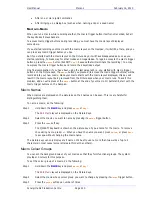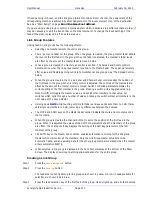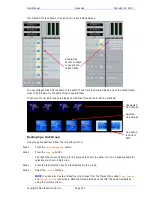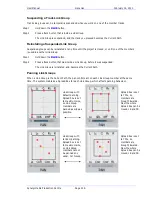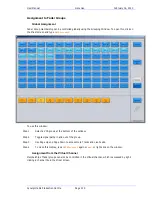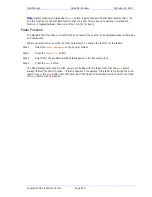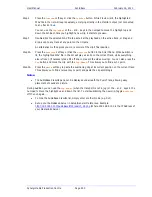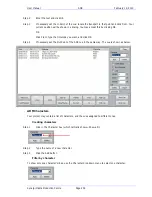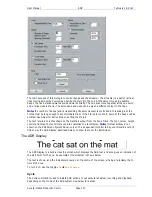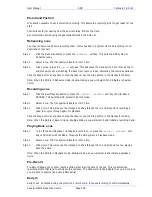User Manual
U
SING
XE-6
F
ADERS
February
16,
2010
Xynergi Media Production Centre
Page 224
Fader Sets
A fader set is a group of channels mapped to the faders. The system offers up to 9 fader sets, each
including as many channels as there are faders on the system.
To select a fader set:
Step 1
Hold down the
Fader
Sets
button
Step 2
Press a button from
1
to
9
Step 3
Release the
Fader
Sets
button
The same thing in latched mode:
Step 1
Press the
Fader
Sets
button
Step 2
Press a button from
1
to
9
Step 3
While
Fader
Sets
is latched, you may choose any fader set by pressing a button from
1
to
9
Step 4
If desired, press the
Fader
Sets
button to unlatch it – if you prefer, you can keep the Fader
Sets layout handy for more changes.
Call button
For each fader, the Call button puts that channel into the Pad. It does not select the channel for editing
or mass-channel mixing operations.
Its action is NOT equivalent to pressing the channel’s selection button on the Xynergi surface, because:
The selection button selects the channel as well as calling it
The selection button can TOGGLE the channel on and off
The CALL button makes the channel the current Pad channel, and only “asserts” (does not toggle).
Auto button
The Auto button changes the automation state of the channel that owns the fader strip. It is equivalent
to the Auto button on Constellation fader panels.
If Preview is on, the channel is toggled in and out of preview.
Otherwise, if Write is selected, the channel is toggled into and out of Write, or if Trim is selected, it is
toggled into and out of Trim.
PanPot Function
The Panpot default function is controlling the Left-Right Pan position of each channel. It can also control
many other mix parameters. To change the Panpot function:
Step 1
Select the
Mixer Megamode
on the Xynergi surface
Step 2
Hold down the
Pot
button (by default it is labeled Pot L-R)
Step 3
Select from the available functions that appear on the Xynergi buttons
Step 4
Release the
Pot
button.
The OLED display names the function you are controlling with the panpot, and shows a graphic display
of the current parameter value.