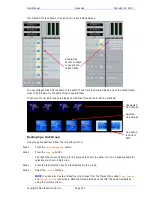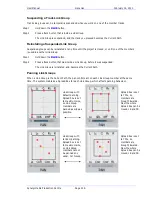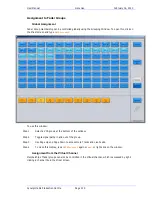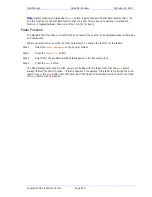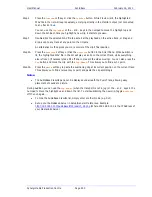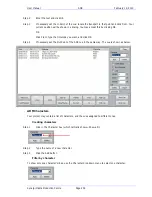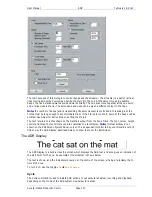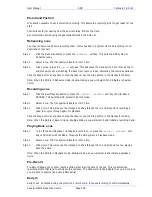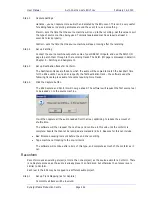User Manual
U
SING THE
F
AIRLIGHT
F
ADER
S
IDECAR
February
16,
2010
Xynergi Media Production Centre
Page 228
Automation Mode Selection
The
AUTO
key places the selected signal path in automation record. This can only happen if Mix ON has
been selected, and Faders enabled for automation. See the chapter on automation for details.
Fader Displays
The status of the signal path associated with each fader is indicated with illuminated tally displays.
TOUCH
The fader is being touched.
LATCH
Touch is active and in Latch mode. Once a control is touched it
will continue to write data after it is released.
SAFE
The selected signal path is in safe mode and will not update
automation data.
READ
The selected signal path is in read mode and playing back
automation data in mix mode.
WRITE
The selected signal path is armed to write automation data, the
Constellation is in write mode and recording automation.
The WRITE indicator flashes while in Preview or when in Glide-
Back.
TRIM
The selected signal path is set to trim automation data, the
Constellation is in trim mode and recording automation.
The TRIM indicator flashes while in trim mode but not re-
cording.
INPUT
The fader controls the input level to a disk recorder track.
BUS
The fader controls a bus level.
LINK
The fader is a member of a link group.
Signal LED
The Signal present LED monitors the channel audio level.
For Track Feeds the level is taken before the channel
processing or inserts, after the disk recorder. For Live Feeds the
level is taken before the channel processing.
The default signal present thresholds are as follows: -
50dBFS=green; -20dBFS=amber; 0dBFS=red.
Using Groups
Fader Groups provide an efficient means of controlling more than one signal from a single fader. The
inherent bus structure associated with multiformat work is handled seamlessly through the use of Link
Groups.
Faders To...
The
Faders To...
menu allows the channel faders to be assigned to one of a number of feed
parameters.
Press the
Faders To...
key to toggle the fader between its normal function and the function selected in
the
BLUE
Faders To...
setup menu. The faders will snap to the level of the selected parameter on
each channel. All other controls on the Channel Panel continue to function normally.
To select the
Faders To...
function follow these steps:
Step 1
Hold down the
BLUE
key and press the
Faders To...
key to display the Faders To... menu.