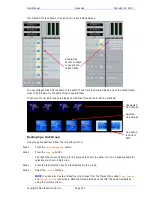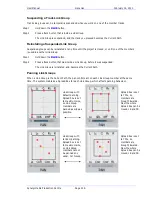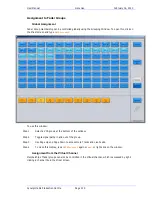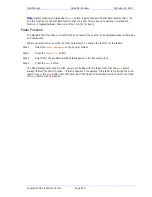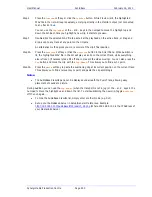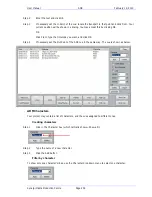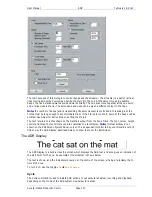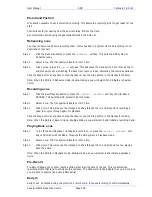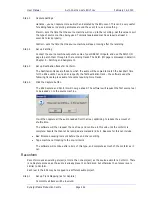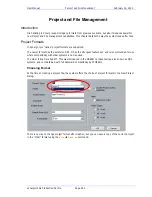User Manual
U
SING THE
F
AIRLIGHT
F
ADER
S
IDECAR
February
16,
2010
Xynergi Media Production Centre
Page 229
Step 2
Press one of the menu soft keys to select one of the following functions:
Input
allows the faders to control the signal level prior to the disk recorder in a
track feed.
Direct Output
the faders control the direct out level of each feed.
Boom Level
the fader controls the Boom level for each feed.
OR
Select an Aux bus or a reduction Sub-Bus to control the feed send level to the selected bus.
Select a Sub-Bus that has been set up for bus reduction to control the independent feed fader
for that bus. See “Bus Reduction” on page 60 for details on bus reduction.
Step 3
Press the
Auto Monitor
soft key when a bus is selected to automatically switch that bus in to
the monitoring chain whenever the
Faders To...
key is pressed.
Faders to Aux
While
BLUE
Faders To...
is active, any of the
Aux
bus selection keys may be selected and the Aux key
will be illuminated. All channel faders now control the level at which their signal path is sent to the
selected Auxiliary bus (Bus Master faders are excluded).
The
MUTE
key now controls the aux send ON/OFF control. If the selected Aux bus is wider than mono,
the soft pot allows the panning of the aux send to left and right bus elements.
The mute, pan and fader controls may be automated and will record data for the aux bus send level, pan
and ON/OFF parameters. Use the enable keys next to the Master fader to enable these parameters for
automation.
Faders to Reduction Bus
While
BLUE
Faders To...
is active, Sub buses which are configured for bus reduction may be selected.
All channel faders now control the level at which their signal path is sent to the selected Sub-Bus.
The mute, pan and fader controls may be automated and will record data for the bus send level, pan
and assignment parameters. Use the enable keys next to the Master fader to enable these parameters
for automation. See “Bus Reduction” on page 60 for more details.
The reduction bus channel fader may be configured pre or post the normal channel fader. This is
achieved using the
Bus Params
menu. When set to
Post
, the reduction channel fader defaults to 0dB
and provides an offset to the normal channel fader. The
MUTE
key now controls the bus assignment to
the selected Sub-Bus. The panpot is inactive.
When set to
Pre
, the reduction channel fader provides an independent mix level for the reduction Sub-
bus. See “Bus Reduction” on page 60 for more details. In this situation the panpot and Mute button are
fully functional and independent of those on the main fader.
defaults to 0dB and provides an offset to the normal channel fader. When set to
Pre
, the reduction
channel fader provides an independent mix level for the reduction Sub-bus. See “Bus Reduction” on
page 60 for more details.
Fader To Input
While
BLUE
Faders To...
is active, the
Input
soft key may be chosen. All track feed faders now
control the level prior to the disk recorder. This can be used to control the level going to disk during
recording. Note that live feed faders are inactive when Faders To Input is selected.
This fader control cannot be automated.