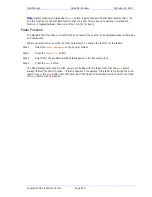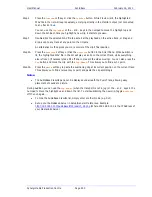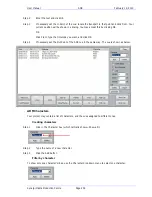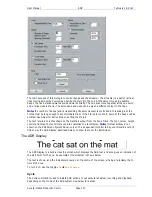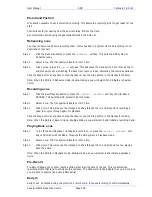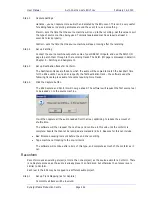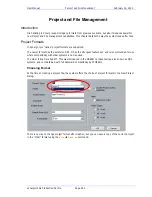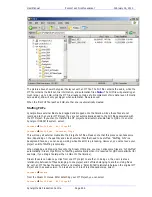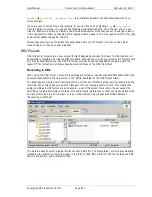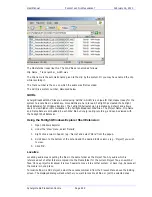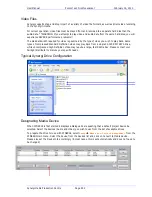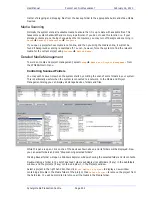User Manual
ADR
February 16, 2010
Xynergi Media Production Centre
Page 239
There is also an
{early in}
soft key.
Rec Out
If desired, the system can ignore the Out time of the cue, and just keep recording until you exit
manually (using Stop, Jog, Rewind etc).
The
{Rec Out}
soft key can be set to PROG (programmed exit) or OPEN (keep recording until manual
exit).
The Rec Out screen button does the same. When selected (blue) the record Out time will be obeyed.
When unselected (grey) manual exit will be used.
Keep Playing
At the end of a cycle you may wish to keep playing, in order to hear the next section of track.
Pressing the
{keep playing}
soft key at any time during a cycle will cause the postroll to be ignored,
and the system will enter normal Play mode after the cue’s Out time.
Importing ADR cue lists from a text file
You may import an entire script through the use of the
Import
button. This can import a short script
that has been written in a word processor.
Each line of text in the file is treated as a separate line of ADR cue text.
Each line of text can optionally have one or more timecode numbers at the start of the line:
00:00:00:00
This line has one timecode number
or
00:00:00:00 00:00:01:12
This line has two timecode numbers
The first timecode number becomes the cue-in point and the second, if present, the cue out point.
Timecodes must contain 4 individual numbers separated by colons:
01:00:23:12
or semicolons if the
timecode is drop-frame based:
01;01;00;02
Here is an example of a text file in the correct syntax with timecode numbers at the start of each line:
00:02:19.19
Her eyes shined bright and true
00:04:57.07 00:09:42.18
Do not look now, but....
23:58:39.03 00:02:58.19
Haven't I seen you before.
The format described above is the native format used by Pyxis NLV for storing ADR cue lists. You can
edit the stored ADR cue lists directly in any word processor or text editor, as long as you make sure you
save the file as a text file.