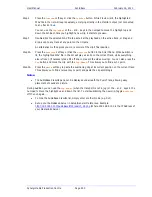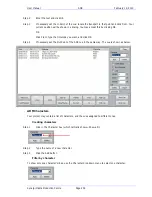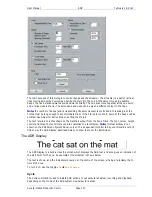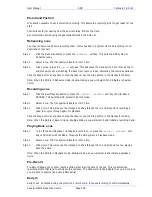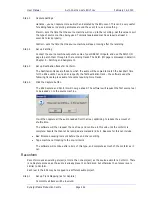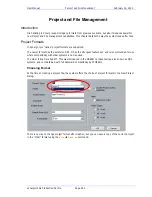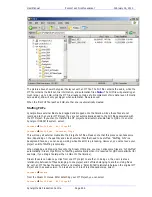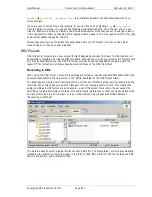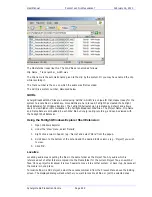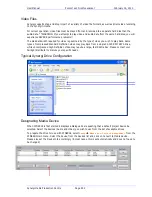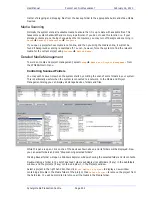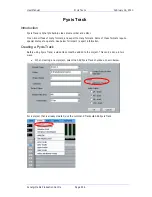User Manual
A
UTO
C
ONFORM WITH
EDL
T
OOL
February
16,
2010
Xynergi Media Production Centre
Page 242
Step 3
Capture Settings
Handles – you can capture more audio than indicated by the EDL event. This can be very useful
for adding fades or capturing ambience around the event for use in smoothing.
Preroll – sets the time that the source machine will run up to the recording. Set this value to suit
the type of source machine being used. Typically tape-based machines require at least 3
seconds to lock properly.
Postroll – sets the time that the source machine will keep running after the recording.
Step 4
Set up Patching
Connect the source machine outputs to some of your DREAM II inputs, and use the Patch I/O
page to patch them through to the recording tracks. The Patch I/O page is discussed in detail in
Chapter 5 – Patching and Assignment.
Step 5
Set up Destination tracks for Conform.
The Destination tracks are those to which the audio will be copied to match the Rec Start time
for the EDL events. You need only specify the first destination track – the software uses the
following tracks to place audio for events requiring more tracks.
Step 6
Click the Capture button
The EDL Capture and Conform will now go ahead. The software will request the first source reel
to be loaded on to the source machine.
It will then capture all the audio needed from that reel, optimizing to reduce the amount of
shuttle time.
The software will then request the next reel, and continue in this vein until the conform is
complete. Events that cannot be recorded are marked E (Error). Reasons for this can include:
Bad timecode causing lost sync before the end of a recording
Tape machine not locating to the pre-roll point
The software will continue after errors of this type, and complete as much of the conform as it
can.
Reconform
Reconform uses an existing project (or more than one project) as the source audio for a Conform. There
is no Capture process, as the audio is already present on hard disk, but otherwise the process is very
similar to Conform.
Each reel in the EDL may be mapped to a different audio project.
Step 1
Set up Track Mapping (as for Capture)
Commonly all tracks will be involved.