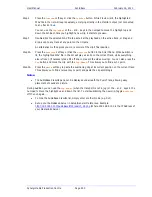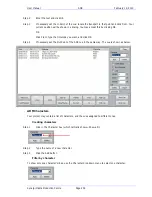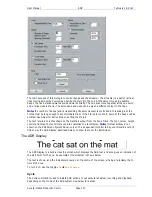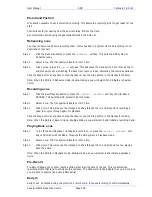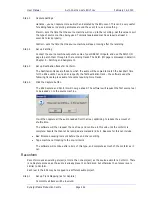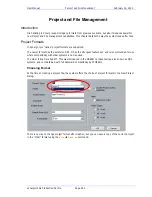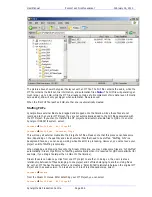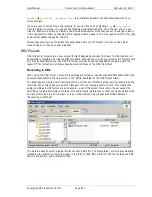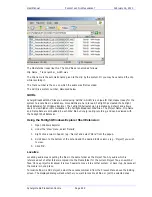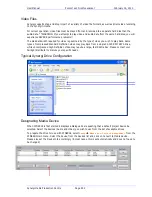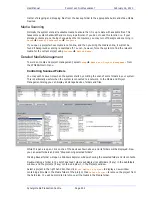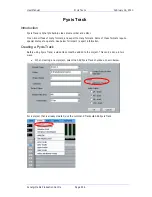User Manual
A
UTO
C
ONFORM WITH
EDL
T
OOL
February
16,
2010
Xynergi Media Production Centre
Page 243
The Record Tracks correspond with the source tracks from the existing Source Project.
Step 2
Select Edits to Reconform (as for Capture)
Step 3
Link Reels
Each reel can come from a different project if required. Use the Reel Linking dialog to choose
the project for each reel: select a reel, then click the Project button and browse to the correct
Project to be linked.
Multiple reels can be selected at the same time and linked to a single project.
Step 6
Set up destination tracks
If all tracks will be involved, choose Track 1 as the destination.
Step 7
Click the Reconform button
If one of the linked projects is not found, an error message will be displayed, and the reconform
will stop.
If there is no audio between the source In and Out times for an event, an error message will be
displayed, but the reconform will continue with the following events.
Additional Facilities
Selecting a reel in the Reel Linking dialog also selects all of the EDL events associated with that reel.
Clicking the A button in the Sort group causes the EDL events to be sorted according to the EDL event
numbers.
Clicking the C button in the Sort group causes the EDL events to be sorted according to source reel.