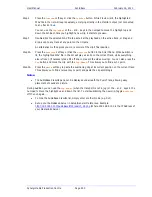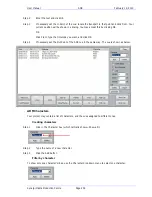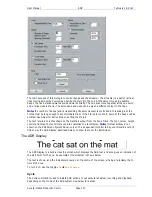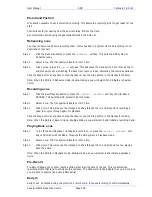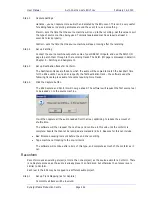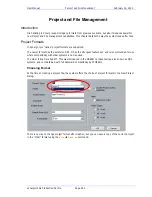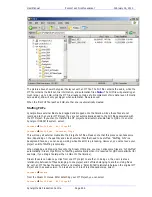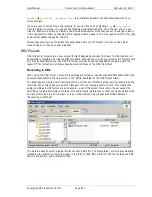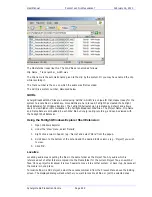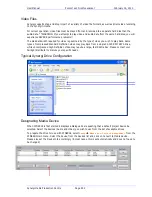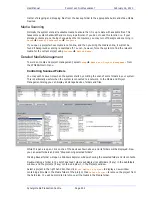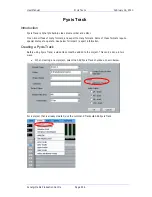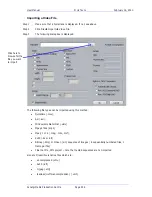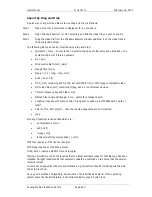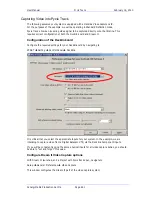User Manual
P
ROJECT AND
F
ILE
M
ANAGEMENT
February
16,
2010
Xynergi Media Production Centre
Page 246
The picture above shows the typical file layout with an MT file. The FUF file contains the audio, while the
MT file contains the Edit list, mix information, and automation files.
Note:
The FUF file will generally get
much larger, up to 4 GB, while the MT file already contains a full complement of mix data (even if mostly
zero values), and will only get bigger when automation files are saved.
When the first FUF file reaches 4 GB, another one is automatically created.
Stuffing FUFs
Xynergi allows external files to be dragged and dropped onto the timeline. Since these files are not
recorded into the Xynergi MT Project, they are not automatically added to the FUF files associated with
the MT Project. If you want to transfer the MT project and all external audio files to QDC or to another
Xynergi or DREAM II system, select:
Process
Stuff Fufs – All Clips
or
Process
Stuff Fufs – Selected Clips
This will copy all external media into the Project’s Fuf files. Please note that this process can take some
time, depending on the quantity and size of external files that need to be stuffed. “Stuffing Fufs’ is a
background task, so you can keep working while Dream II is processing. However, you cannot save your
project until Fuf Stuffing is complete.
When dragging and dropping files onto the Dream II timeline, you may notice some files are ‘Fuf Stuffed’
automatically. Dream II performs Fuf Stuffing automatically when it is required for QDC compatibility (for
example, if you drag a file larger than 4 GB onto the timeline).
Dream II users can also copy clips from one MT project to another. In doing so, the user creates a
relationship between Fuf files belonging to one project and Fuf files belonging to another. Using ‘Save
As’ with an MT file has the same effect, and creates a ‘Parent/Child’ relationship between the original MT
Project and the saved version. To break any such inter-Project dependencies, select:
Process
Detach
from the Dream II menus. After detaching your MT Project, you can select
Process
Stuff Fufs – All Clips
or