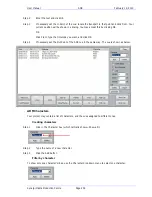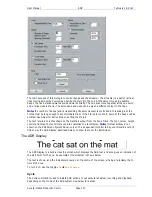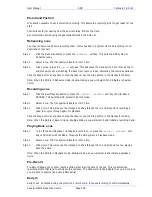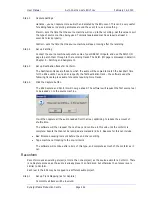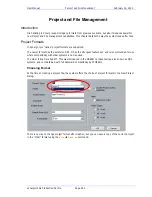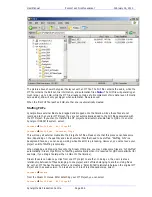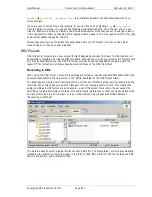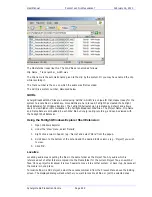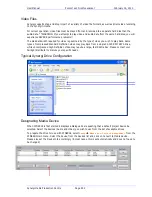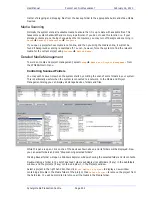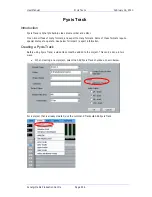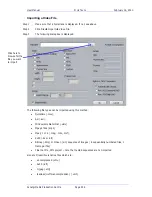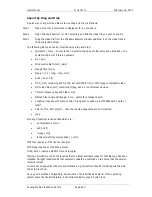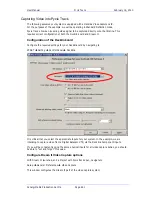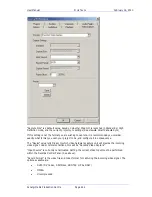User Manual
P
ROJECT AND
F
ILE
M
ANAGEMENT
February
16,
2010
Xynergi Media Production Centre
Page 248
The Media folder looks like this. The WAV files are named as follows:
Clip Name _ Track number _ GUID.wav
The Clip name is the automatic name given to the clip by the system. Or you may have named the clip
while recording it.
The Track number is the one on which the audio was first recorded.
The GUID is a system number, discussed below.
GUIDs
Xynergi Broadcast WAV Files are named using ‘GUIDs’. A GUID is a unique ID that makes it easy for the
system to locate files in a database. Since GUIDs are hard to read, Fairlight has created the Fairlight
Shell Extension for Windows Explorer. The Fairlight Shell extension is installed by default, and allows
users to view hidden iXML metadata in the Fairlight Broadcast WAV Files. The Project Name, Clip Name
and Frame Rate are embedded in each WAV file by Xynergi during recording, and can be viewed with
the Fairlight Shell Extension.
Using the Fairlight Windows Explorer Shell Extension:
1.
Open Windows Explorer.
2.
Under the 'View' menu, select 'Details'.
3.
Right click a column header (eg - 'Name') and select 'More' from the popup.
4.
Scroll down to the bottom of the list and add the desired iXML columns (eg - 'Project') you wish
to view.
5.
Click 'Ok'.
Localize
Localizing audio means putting the files in the same folder as the Project file. Any audio which is
referenced out of other folders is copied into the Media folder for the current Project file, as new WAV
files. Once a project is localized, it is much easier to move it to another system, or back it up, because all
the media is in one place.
To localize files in a DR2 project, select the Localize command from the Process Menu above the Editing
screen. The displayed dialog will ask whether you want to localize all files, or just the selected ones.