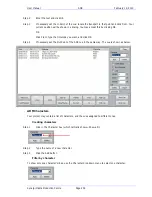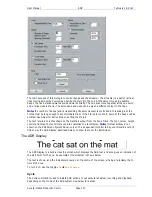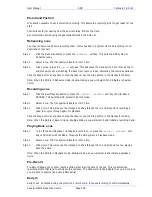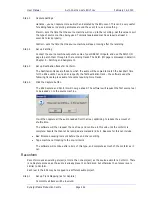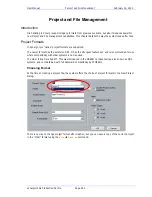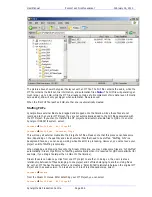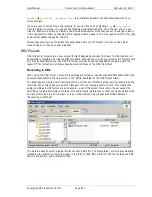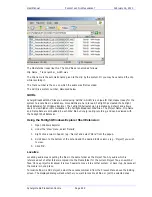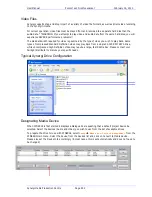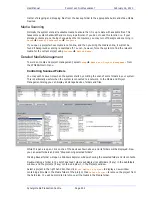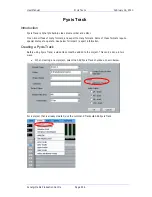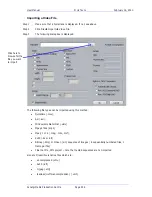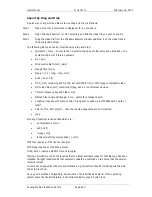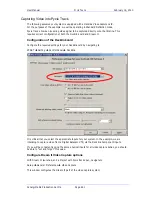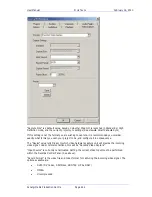User Manual
P
ROJECT AND
F
ILE
M
ANAGEMENT
February
16,
2010
Xynergi Media Production Centre
Page 249
Handles
Localizing only copies those sections of the original recordings that have been actually used in the
project. Anything that has been edited out will not be present. To provide insurance for future editing
you can save “Handles” on each piece of audio. These are extra pieces of audio that can be exposed
using the Trim menu. It’s advisable to use handles unless the edit is absolutely final.
Recovering Lost WAVs
If a DR2 project has not been saved recently, any recordings made since the last save will not appear in
the project next time it is opened. These recordings can be recovered and resynced, as follows:
Step 1
Open the DR2 Project
Step 2
Open the folder in Windows Explorer that contains this project. Open its Media folder.
Step 3
Identify the WAVs that are missing from the project. These will normally be the most recent
ones i.e. the ones with the latest modification date.
Step 4
Drag the missing WAV files from their folder to the DREAM II track display, and drop them there.
Step 5
For each WAV file that you have dropped, select it and notice the track number embedded in its
name. Place it on that track.
Step 6
For each WAV file select it by moving the transport until it is underneath the play head, then
issue the command
Edit
Resync to Record Time
. This will place the clip at the time where
it was originally recorded.
Waveform Profiles
Dream II stores waveform profiles for all the media in your projects, allowing it to display full screen
waveforms at any zoom range.
The waveform profiles are extracted and stored in the background after any recording or import
function, or whenever a piece of media does not have a profile.
After some time the number of profiles can get quite large and use a lot of space on your computer. The
system automatically deletes profiles if they have not been used for a certain number of days. To control
how many days, use the command
Setup
General Preferences
Projects