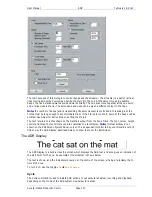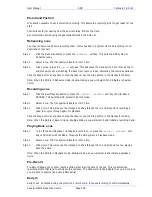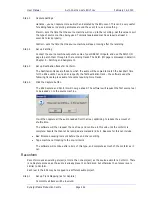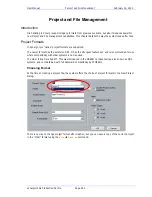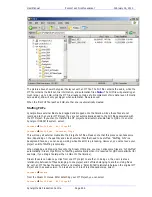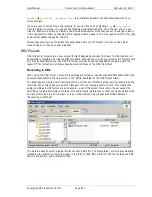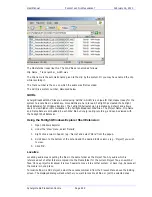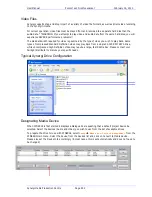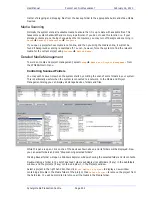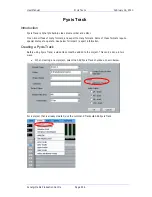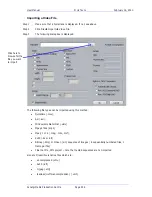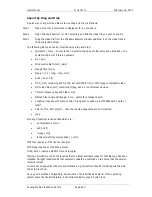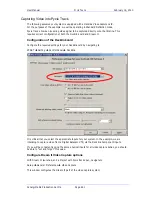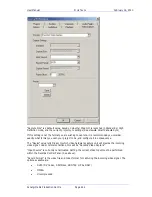User Manual
P
ROJECT AND
F
ILE
M
ANAGEMENT
February
16,
2010
Xynergi Media Production Centre
Page 251
Set the desired interval for Auto Save, or turn it off.
Note:
When the time for an Auto Save arrives, it will wait until the transport is stationary, then take
control of the system. While saving, it will prevent the transport from starting, and mute all audio at the
outputs. This is necessary to prevent unwanted interaction with the automation system.
Undo Files
Xynergi allows unlimited UNDOs for audio editing. It does this by storing a copy of the Edit list each time
an edit is made.
The undo files are stored in the folder C:\Program Files\Fairlight\Dream II\Undo
Each time a project is opened, the system starts writing undo files for it, starting with a file called
UndoFile_00.1. This file name does not contain the project for which it was created, because the system
is designed only to work with the currently open project file. (Immediately after reopening any file the
UNDO command cannot be issued – it only works on edits made in the current sessions.) If there is an
UndoFile_00.1 already in the folder (which there almost certainly is) it will be replaced with this one.
This means that undo files from older projects are difficult to identify. But if you have wrongly (and very
recently) saved a project, and you wish to access a previous version of the edit list, take the following
steps:
Step 1
Open the folder C:\Program Files\Fairlight\Dream II\Undo
Step 2
Choose the undo file you want to open. Rename this file so that it has an extension “dr2” (upper
or lower case – it doesn’t matter).
Step 3
Move this file to a Media Device. The simplest is to move it to the folder on your audio drive
where the original project is stored.
Step 4
Open this file by issuing the
File
Open
command or using the Project Menu open soft key.
Only these two
files are from
the most recent
project.