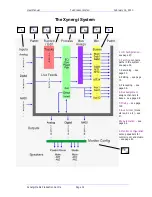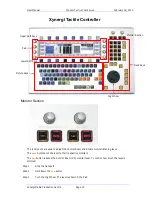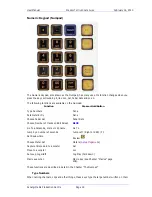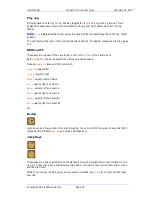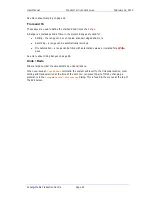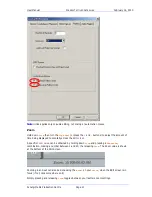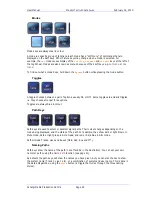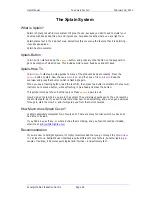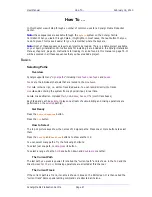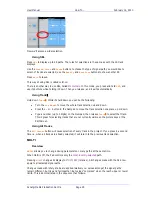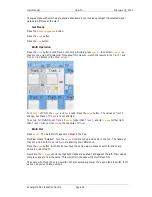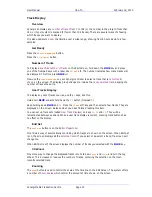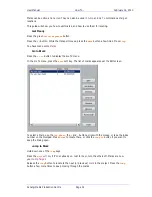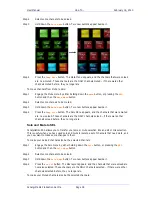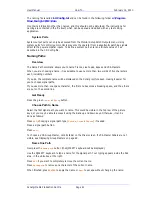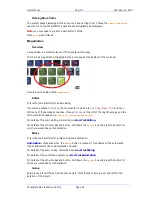User Manual
H
OW
T
O
… February
16,
2010
Xynergi Media Production Centre
Page 27
How To …
In this chapter we will step through a number of common uses for a Xynergi Media Production
Center.
Note:
these sequences are available through the
Xplain
system on the Xynergi Tactile
Controller. When you learn through Xplain, it highlights, in most cases, the next button that you
need to press. This makes it easier for you to remember where the keys are.
Note:
most of these sequences require a project to be loaded. There is a demo project available
on your Xyerngi installation CD. Instructions for installing it are included in the Xynergi Installation
Manual, chapter 4, page 20. Instructions for loading it can be found in this manual on page 75. It
will be assumed in all these sequences that you have loaded a project.
Basics
Selecting Paths
Overview
Xynergi supports many "
signal paths
" including
track feeds
,
live feeds
and
buses
.
Feeds
are the individual channels that are routed to the mix
buses
.
Track
contains
clips
, i.e. edits of recorded audio. You can record directly into tracks.
Live
audio entering the system from a physical input, in real time.
Bus
mix destination. Includes
Main
,
Sub-Buses
,
Auxes
,
MT
s (multi track buses)
Each feed and each bus
element
plays one stream of audio. Editing and mixing operations
are
performed on the
selected
path(s).
Get Ready
Press the
Editor
Megamode
button.
Press the
Cut
button.
How to Select
The top 12 picture keys show the names of 12 signal paths. Press one or more buttons to select
them.
Press the
Bank
Up
and
Bank
Down
buttons to show another 12.
You can select many paths. Try the following shortcuts:
To select just one path,
double-press
its button.
To select a range of paths,
hold
one button down and
double-press
another.
The Current Path
The last path you press is special. It is called the “current path” and is shown in the
Pad
and the
Mixer Screen
Fat Channel
. All mixing operations are directed at this channel.
The Current Track
If the current path is a Track, its name is shown in Blue on the Edit screen. It is then called the
“current track” Some special editing commands are directed at it alone.