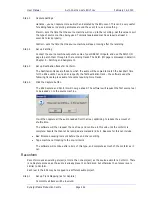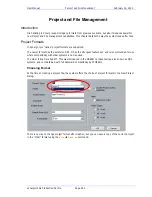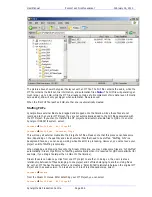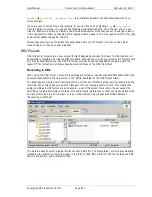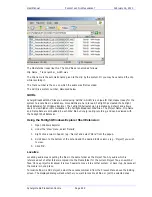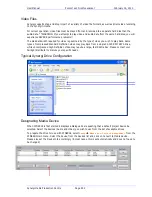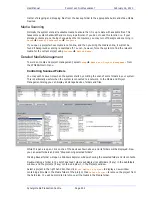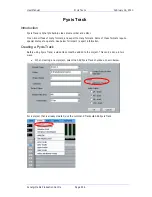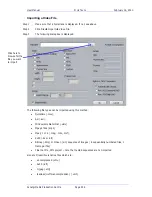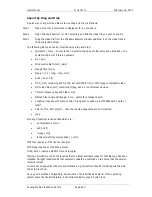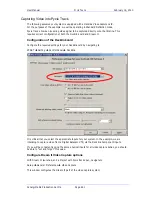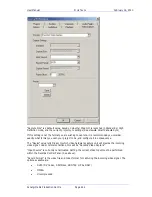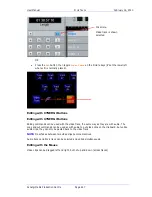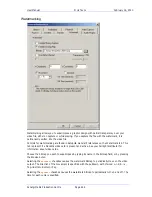User Manual
P
ROJECT AND
F
ILE
M
ANAGEMENT
February
16,
2010
Xynergi Media Production Centre
Page 253
To use a network connected device, first create a mapped network drive or folder in Windows Explorer.
This can now be selected in the device panel and converted to a XYNERGI Media Device as above.
** Please note that audio and video files can only be played from a designated Media Device. If you try
to play files from any other disk, you will receive an error message.
Creating New Projects
Once Media Devices have been set up on your Xynergi system for Audio and Video, you are ready to
create a New Project. To do this, Press the Project key on your Xynergi controller followed by the New
softkey – or, select
File
New
from the Xynergi pulldown menu. You will see the following dialog:
Choose a Project Type (MT or DR2).
By default, your project is created in its own subfolder named with the Project Name. This is the
recommended practice, as it helps keep your Xynergi system organized. If you prefer, you can place
your projects elsewhere – as long as you select a designated Media Device.
Give your project a name and select the appropriate options. You are ready to begin!
Backup Project to Folder
Both MT files and DR2 files can be backed up using
File
Backup Project to Folder
option. This
feature copies the project file and all the associated media files (audio and video) to the designated
folders.
Backup Project to Folder places all files associated with a project in a single place, making it easy to
restore them later. Many facilities use inexpensive USB drives for backup. Restoring files is simply a