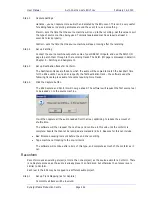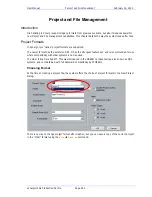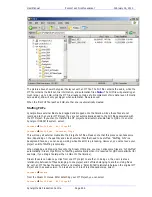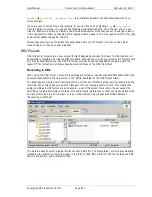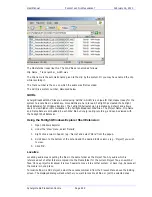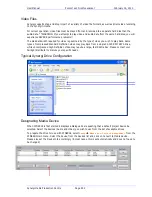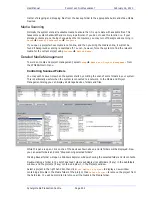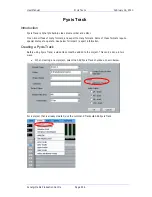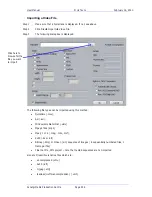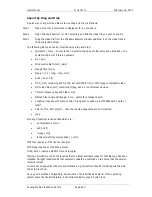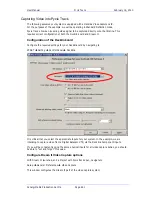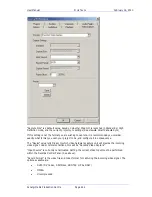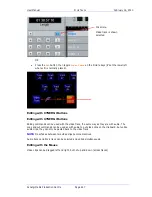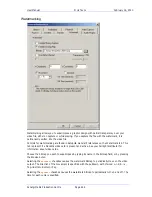User Manual
P
ROJECT AND
F
ILE
M
ANAGEMENT
February
16,
2010
Xynergi Media Production Centre
Page 254
matter of dragging and dropping files from the backup folder to the appropriate Audio and Video Media
Devices.
Media Scanning
Normally the system scans all available media to ensure that it is up to date with available files. This
takes some system bandwidth and memory in particular. If you do not need this function i.e. if your
storage contents are not being changed by other computers, you may turn off background scanning in
Setup
General Preferences
Projects
.
If you open a project whose media is not online, and then you bring the media online, it will not be
found if background scanning is switched off. You can, however, force the system to find the relevant
media for the current project using
Process
Relink Media
.
Detailed Media Management
To work on media and project management, select
Setup
Media and Project Management
from
the XYNERGI main menu.
Controlling Scanned Folders
You may wish to save time when the system starts by omitting the scan of some folders in your system.
This is particularly useful when the system is connected to a network. In the Media and Project
Management dialog you can display all storage devices, folders and files.
While this pane is open, click on one of the devices shown above, and its folders will be displayed. Now
you can select folders and click “Stop scanning selected folders”.
Clicking Reveal folder will open a Windows Explorer window showing the selected folder and its contents.
Double-clicking a folder in the list of Scanned Folders will display its subfolders (if any) in the Subfolders
window, and the projects (if any) contained inside it, in the Projects window.
Select a project in the right hand list, then click
List Media in Project
to display a new window
containing all media in the Media folder of the project. Click
Delete Project
to remove the project from
the hard disk. You will be prompted to remove all the media in the Media folder.