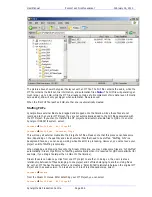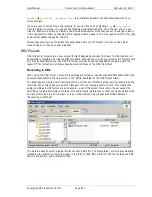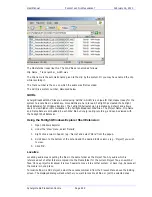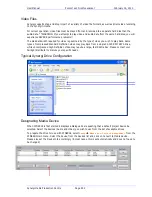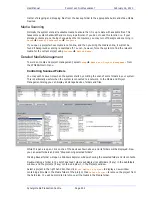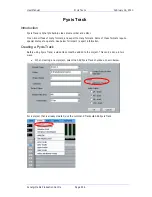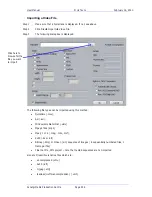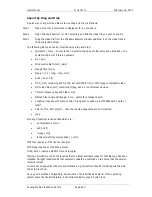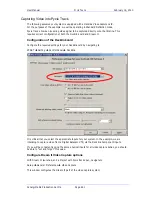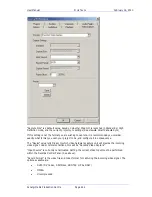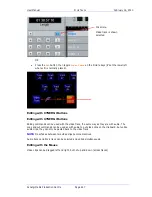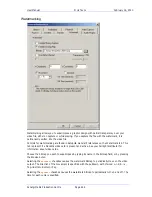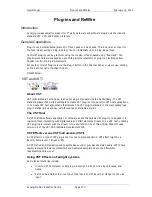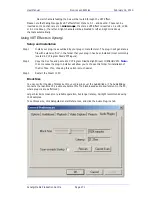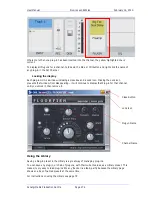User Manual
P
YXIS
T
RACK
February
16,
2010
Xynergi Media Production Centre
Page 260
Import by Drag and Drop
A quick way to import video files is to use Drag and Drop, as follows:
Step 1
Make sure that a Pyxis track is displayed. If not, see above.
Step 2
Open Windows Explorer (or My Computer) and find the video file you wish to import.
Step 3
Drag the video file from the Windows Explorer window and drop it on the video track in
the Xynergi Edit Screen.
The following file types can be imported using drag and drop:
Quicktime (.mov) – any more than 2 accompanying audio tracks must be imported – the
system will prompt if this is necessary
Avi (.avi),
Windows media format (.wmv)
Mpeg4 files (.mp4)
Mpeg 1 or 2 (.mpg, .m2v, .mvf),
dv25 (.dv or .dif)
MXF (.mxf) containing dv25, dv50, dv100(DVCPro HD) or IMX mpeg compressed video
Omf video files (.omf) containing mjpeg, dv25, or uncompressed video.
Thomson/Grass valley dv25 files (.vid)
Bitmap files (single still image) .bmp – useful for a clapper board.
LongGop (requires mxf licence option, mpeg licence option, plus MXFReader2.1 beta or
later*.
Final Cut Pro, XML project – note that nested sequences are not imported
jpeg
also any Dream/Pyxis native files which are …
- uncompressed (.vmu)
- dv25 (.dif)
- mjpeg (.vmj)
- lossless (Huffman compression) (.vmh)
MXF files require an MXF licence (dongle)
IMX Mpeg requires an IMX Mpeg licence.
Dv50, dv100 require a DVCPro Licence (dongle)
Playing a QuickTime or AVI file requires that the latest available codec for that file type has been
installed. Fairlight recommends that automatic update be switched on to ensure that the version
remains current.
In some cases a specific codec must be installed e.g. QuickTime files from Avid require the Avid
codec to play them.
For a good indication of playability, double-click a file in Windows Explorer. If the operating
system plays the file immediately, it will almost certainly play in Pyxis Track.