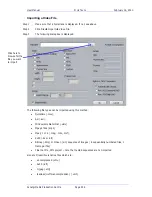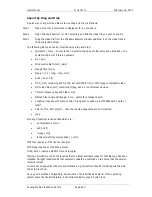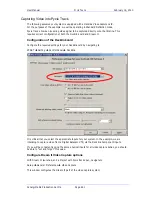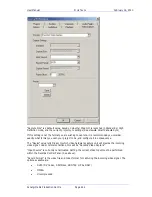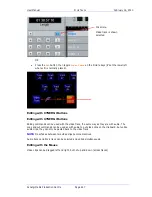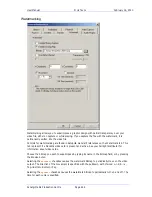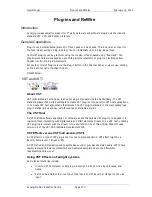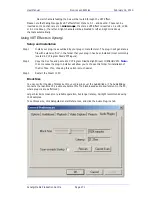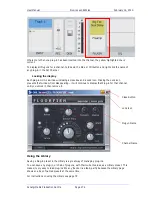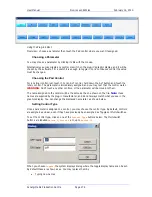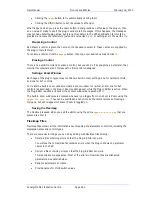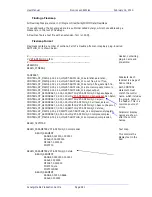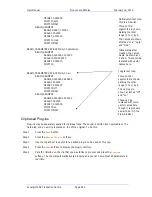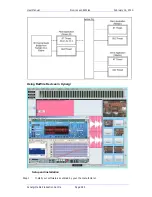User Manual
P
LUG
-
INS AND
R
E
W
IRE
February
16,
2010
Xynergi Media Production Centre
Page 271
Now all channels feeding the Aux will be routed through the VST Effect.
Please note that Fairlight supports VST effects from Mono to 5.1 - and beyond. These can be
inserted on mono channels or on
Link Groups
. If a stereo VST Effect is inserted on a LCR, LCRS
or 5.1 Link Group , the left and right channels will be allocated to left and right Link Group
channels automatically.
Using VST Effects in Xynergi
Setup and installation
Step 1
Install your plug-ins as outlined by your plug-in manufacturer. The plug-in will generate a
file with extension ‘DLL’ in the folder that your plug-in has been installed (most commonly
located in C:\Program Files\VSTPlug-ins).
Step 2
Copy the DLL file and paste into C:\Program Files\Fairlight\Dream II\Effects\VSTs.
Note:
In some cases the plug-in installer will allow you to choose this folder for installation of
the DLL files. If so, choosing this option is much easier.
Step 3
Restart the Dream II PC.
Block Size
You can control the size of blocks sent to your plug-ins over the AudioBridge. (The AudioBridge
connects the real-time CC-1 audio environment to the block-based audio environment in the PC,
where plug-ins are performed).
Larger block size means more reliable operation, but longer latency. Fairlight recommends using
1024 samples.
To set block size, click Setup
General Preferences, and click the Audio Plug-ins tab.