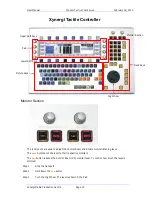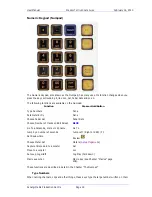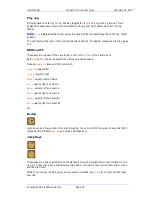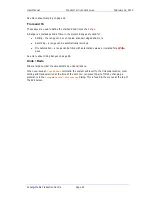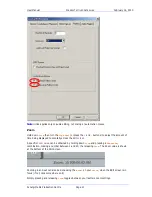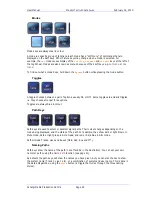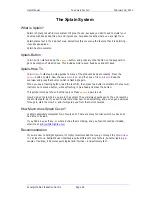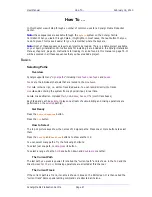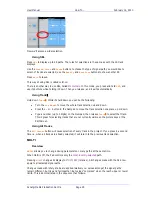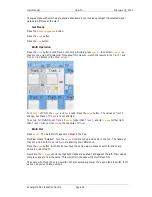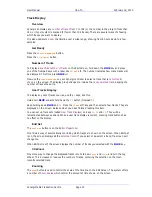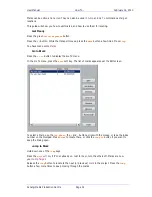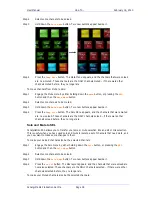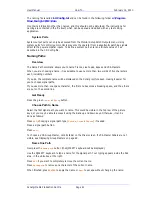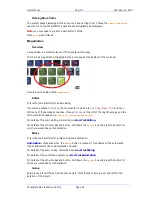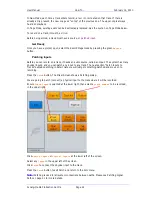User Manual
H
OW
T
O
… February
16,
2010
Xynergi Media Production Centre
Page 29
Changes made with switches are applied absolutely, even if values amongst the selected signal
paths are different at the start.
Get Ready
Press the
Editor
Megamode
button.
Press the
path
button.
Press the
Cut
button.
Multi Operation
Press the
Bank
buttons until Track 1 is showing. Double-press
Track
1
then select
Track
2
, so
they are the only paths selected. Throughout this How-To, watch the results in the
Track 1
and
Track 2 tile
displays in the
Mixer screen
.
Turn
MULTI
off. Turn the
Level
and
Pan
knobs. Press the
Mute
button. The values of
Track 2
change, but those of
Track 1
are not affected.
To set up for Multi ON, set
Track 2
's
Level
higher than
Track 1
, and its
L/R
pan
further right
than
Track 1
. Also set its
Mute
to the opposite of
Track 1
.
Multi Rel
Press
MULTI
. The word MULTI appears in
Red
in the Pad.
Multi Rel means “Relative”. Turn the
Level
Control knob up and down in the
Pad
. The faders of
Tracks 1 and 2 both move
relatively
, maintaining their difference.
Press the
Mute
button. Both tracks now have the same value, because switch functions are
absolute
under MULTI.
Now drive the
L/R
pan
control so that both tracks are pushed hard against the left. Their values
compress and are now the same. This will remain the case while Multi stays ON.
Take care with Multi. It's very powerful, but also quite dangerous! It’s a good idea to switch it off
as soon as you’ve finished using it.