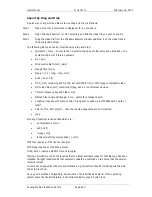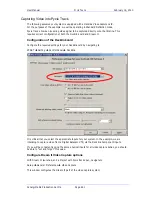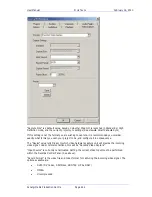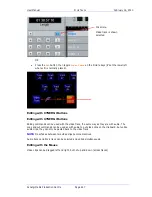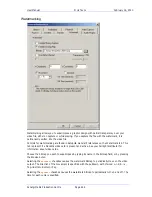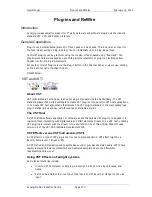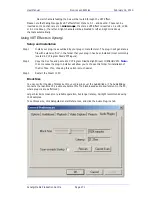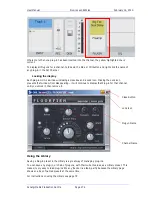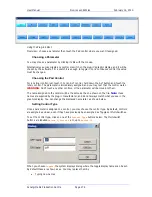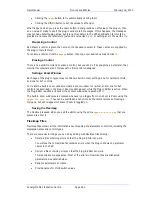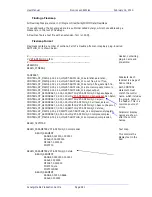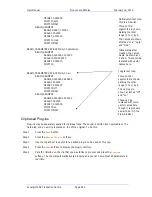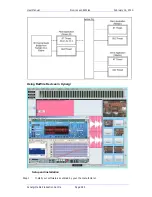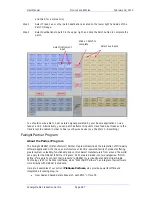User Manual
P
LUG
-
INS AND
R
E
W
IRE
February
16,
2010
Xynergi Media Production Centre
Page 274
Where more than one plug-in has been inserted into the channel, the yellow highlighted one is
current.
To display all Plug-ins for a channel, hold down the Blue or Ctrl button and right-click the name of
any plug-in in the Fat Channel.
Locking the display
Each plug-in GUI is a window including a close box and a Lock icon. Clicking the Lock icon
prevents that window from disappearing – it will continue to display that Plug-in for that channel,
until you unlock it, then remove it.
Using the Library
Saving a Plug-in preset in the Library is a great way of managing plug-ins.
You can save any plug-in, or chain of plug-ins, with their current values, as a Library preset. This
makes it very easy to load plug-ins into any track or live feed, partly because the Library page
shows an array of named presets at the same time.
For instructions on using the Library see page 78.
Lock Icon
Close Button
Channel Name
Plug-in Name