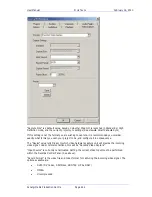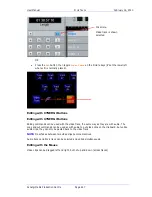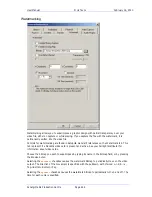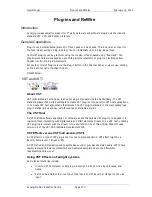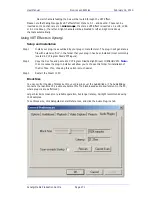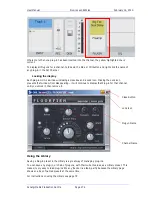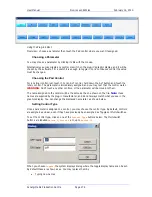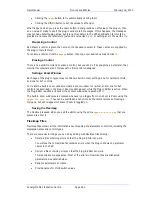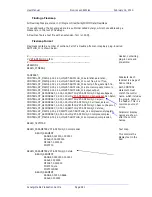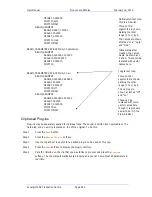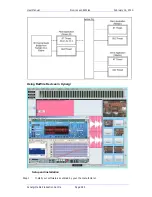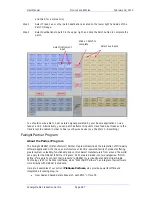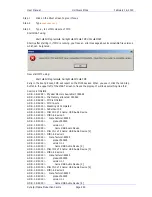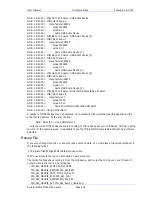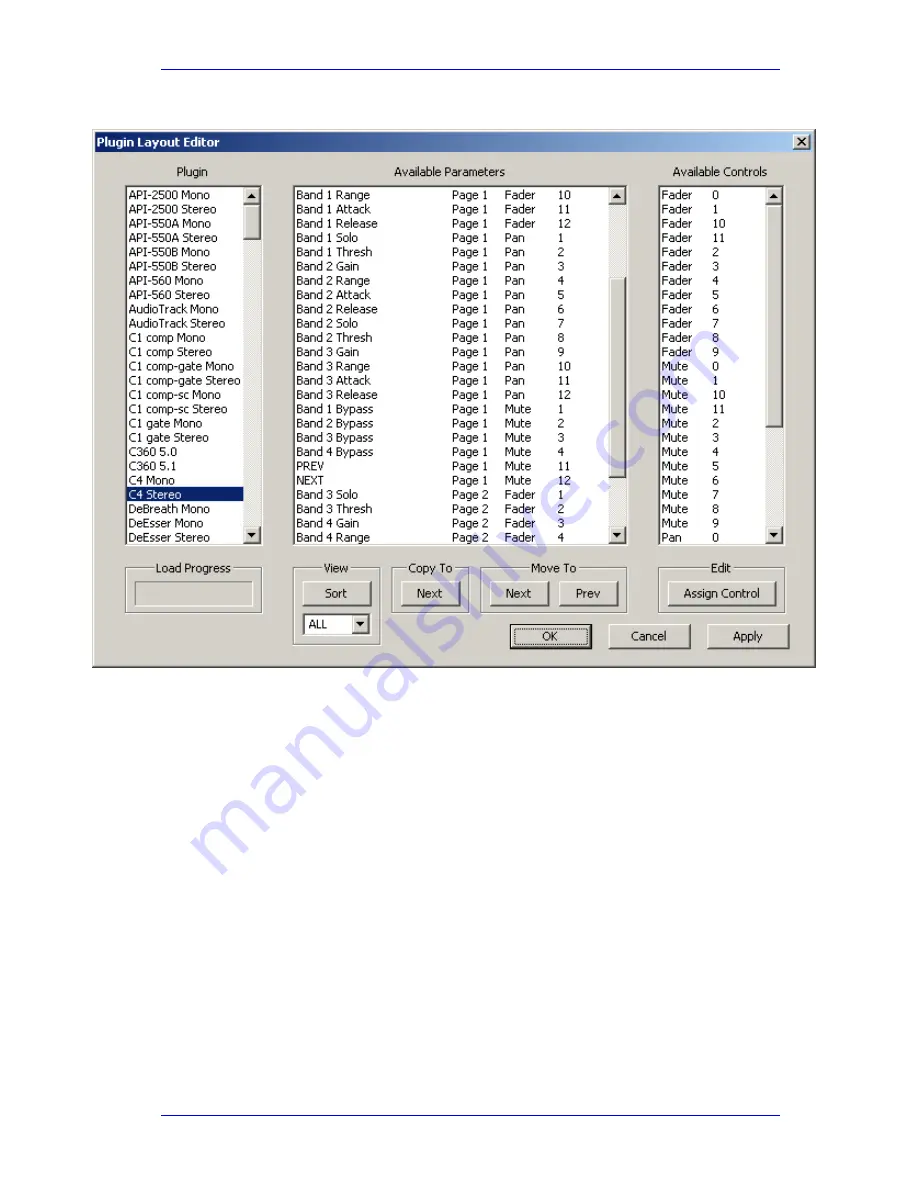
User Manual
P
LUG
-
INS AND
R
E
W
IRE
February
16,
2010
Xynergi Media Production Centre
Page 276
The system will display a dialog box like this:
In the Plugin column you may select any plugin and map it to controls. Select by clicking the
name, then wait while the plug-in is loaded.
In the Available Parameters column the system shows the names of all the plug-in parameters
that were presented by the manufacturer (these may not include every control that you can see in
the graphical user interface).
For each parameter, the dialog box shows which page of plug-ins it has been assigned, and which
control. If an automatic assignment has been made, the system tries to guess whether
parameters should be assigned to mute switches. Ones with names like Bypass and Mute are
chosen, but this method does not always produce the optimal mapping.
The PREV and NEXT parameters are automatically inserted by the system to switch to the
previous and next page of controls. Do not deassign these controls if you want to access the
parameters on all pages!
To reassign a control, select it in the Available Parameters list, then click on the desired control in
the Available Controls list. The Copy to Next button causes the selected parameter to be copied to
the next page of controls. This can be useful if you want to access a control from more than one
page. The Move to Previous/Next controls move the control to another page.
Click Apply to implement the changes (but not save them). You can now try out the arrangement
by moving faders and knobs, and pressing Mute buttons. Click OK to implement changes and save
them and close the dialog. Click Cancel to close the dialog without saving the changes. You may
leave the dialog open and work with many plug-ins in one session.