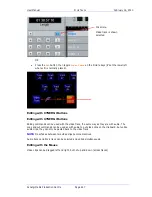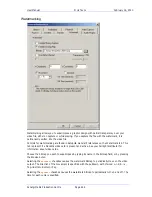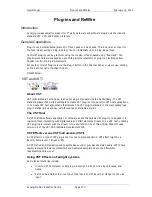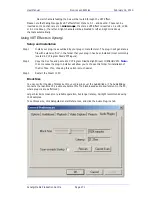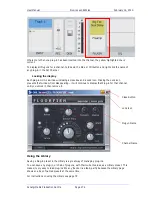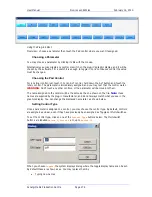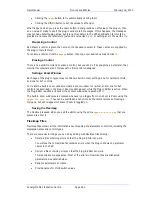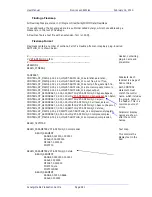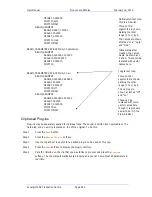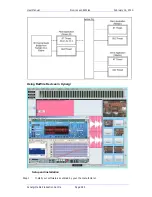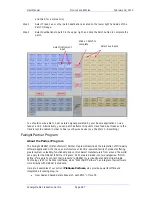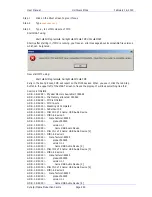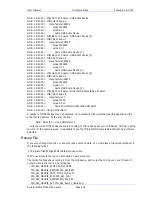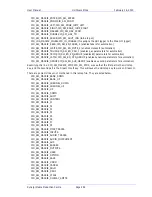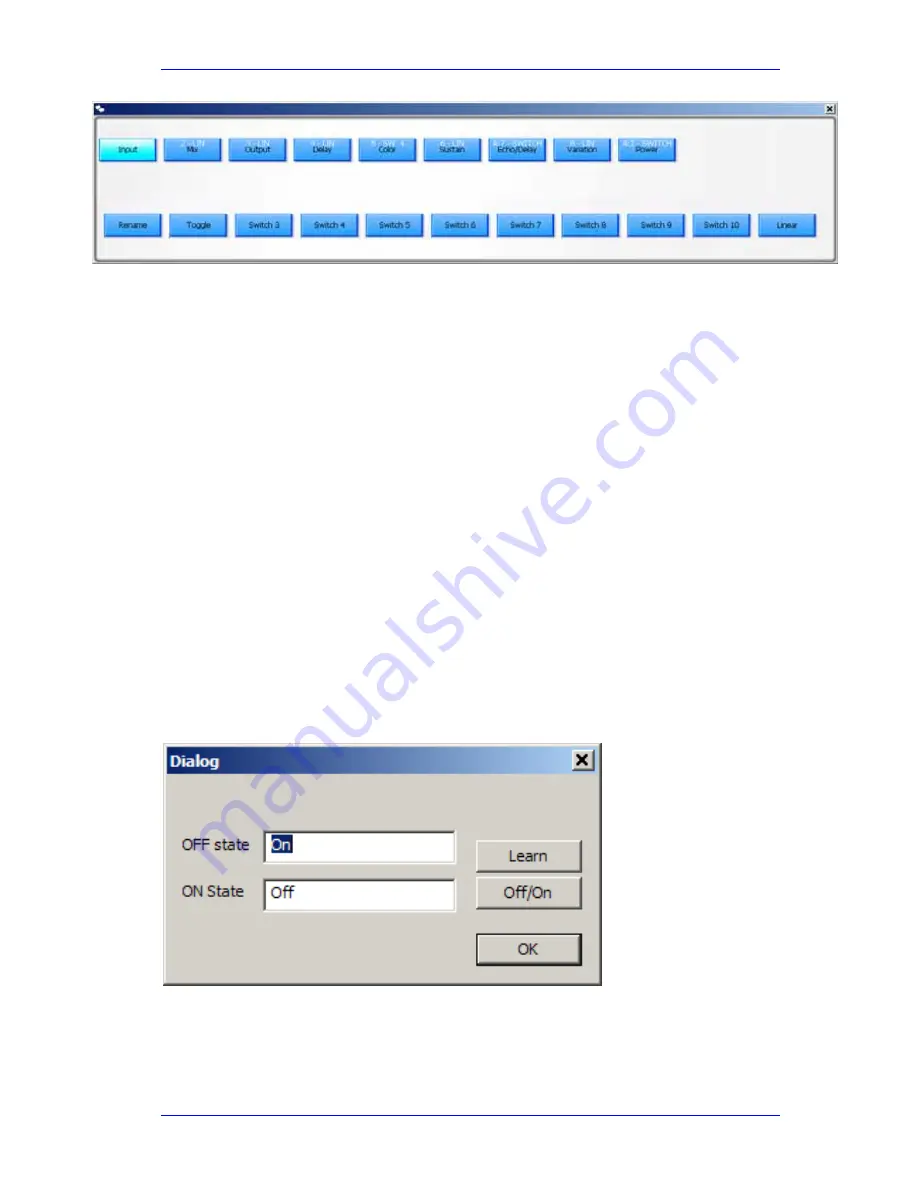
User Manual
P
LUG
-
INS AND
R
E
W
IRE
February
16,
2010
Xynergi Media Production Centre
Page 279
Using the Plug-in Editor:
Overview – choose a parameter then touch the Pad control where you want it assigned.
Choosing a Parameter
You may choose a parameter by clicking its tile with the mouse.
Alternatively you may wiggle any control or switch on the plug-in’s graphic display, and it will be
chosen by the software. For a switch it is enough to toggle it. For a continuous control the value
must be changed.
Choosing the Pad Control
For a normal control, just touch it. For an ALT control, hold down the ALT button and touch the
rotary control. The parameter is immediately assigned, and you may test that the control works.
WARNING
: Don’t touch any other controls, or the parameter will be moved to them.
The name assigned to the control will be the same as the one shown on the tile.
Note
: these
names are supplied by the plug-in manufacturer, and do not always match what you see in the
graphics display. You can change the displayed name later, as shown below.
Setting Control Type
Once a parameter is assigned to a control, you may choose the control type. By default, controls
are assigned as Linear, even if they have previously been assigned as Toggles or Multi-Switches.
To set the control type, click on one of the
Control Type
buttons below. The Multi-Switch
buttons are labelled
Switch 3
,
Switch 4
etc, up to
Switch 10
.
When you choose
Toggle
, the system displays dialog where the toggle display names can be set.
By default these are shown as xx. You may replace them by
Typing new names