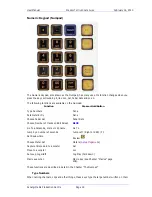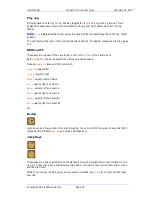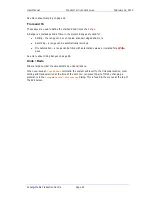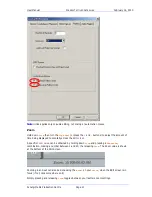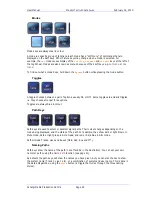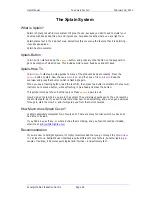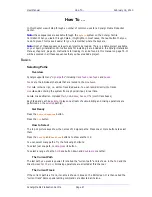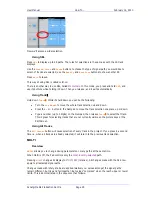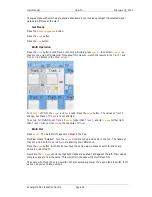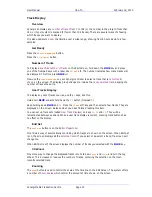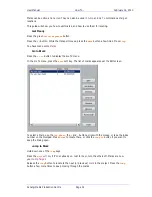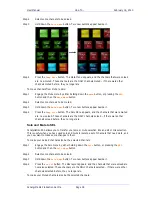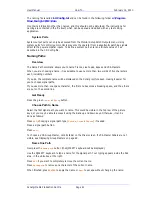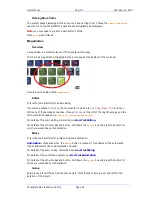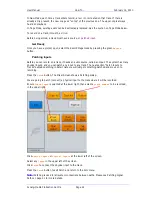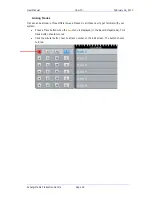User Manual
H
OW
T
O
… February
16,
2010
Xynergi Media Production Centre
Page 30
Track Display
Overview
Xynergi can display any
number of tracks
from 1 to 192 (or the number in the project if less than
192, or if your system is licensed for fewer than 192 tracks). There are several ways of choosing
which tracks you want to display.
It is also possible to
Zoom
the timeline over a wide range, showing from 8 hours down to a few
samples.
Get Ready
Press the
Editor
Megamode
button.
Press the
Clip
Level
button.
Number of Tracks
To display a
specified number of tracks
on the Edit Screen, hold down the
BLUE
key and press
one of the Numpad keys with a label like
2T
,
48T
etc. The number indicates how many tracks will
be displayed. This time, press
BLUE
+
4T
.
Now use the
track
buttons
on your Xynergi controller to select a track that is
not currently
shown
on the screen. The display group changes to include the
newly selected track
, keeping the
number of tracks the same.
User Tracks Display
To display any set of tracks you like, use the
U
keys, like this:
Hold down
BLUE
and also hold down the
U1
button (Numpad
3
)
Keep holding down
BLUE
and
U1
. Press the
Clear
soft key and then select a few tracks. They are
displayed on the screen. Release when you have finished reading this item.
You can set up track sets (called
User Track Displays
) on keys
U1
,
U2
and
U3
. They will be
remembered between sessions. While a user track display is current, pressing track buttons has
no effect on the display.
Edit Set
The
edit
set
button is on the
Editor Megamode
.
It controls a way of automatically controlling which tracks are shown on the screen. When Edit Set
is on, the screen displays all the
selected tracks
. If you select or de-select a track, the screen will
change too.
When Edit Set is off, the screen displays the number of tracks you selected with the
BLUE
key.
Ctrl-Zoom
One more way to change the displayed tracks is to hold down
ctrl
and
Zoom
, and turn the Jog
Wheel. This increases or reduces the number of tracks, centering the selection on the most-
recently selected track
.
Zooming
The
Zoom
button is used to control the scale of the timeline on the Edit Screen. The system offers
a number of
Zoom Scales
which control the amount of time shown on the screen.