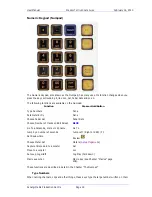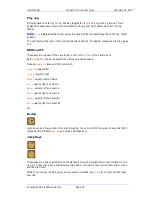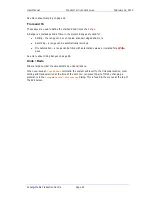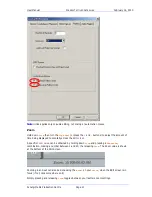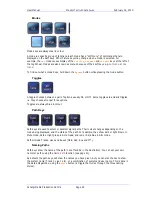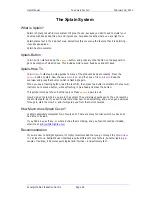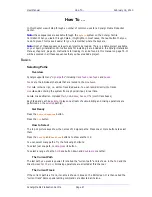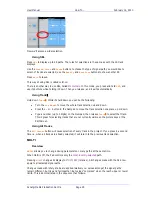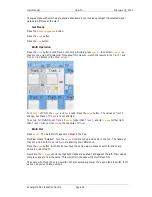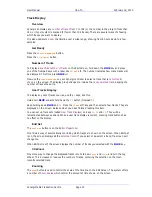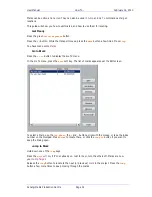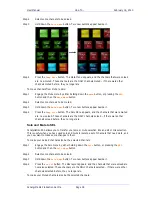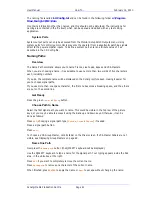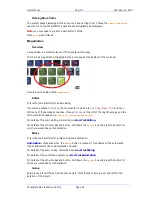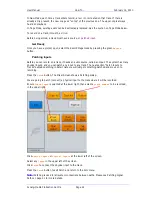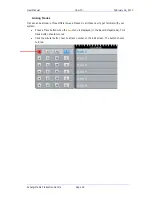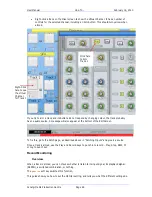User Manual
H
OW
T
O
… February
16,
2010
Xynergi Media Production Centre
Page 31
Hold down
Zoom
and turn the
Jog
Wheel
(or press
+
or
–
) to change
Zoom Scale
. Hold down
ctrl
as well, and now turning the Jog Wheel zooms the vertical scale (i.e. number of tracks).
You can select a particular Zoom Scale by holding down
Zoom
and pressing a
Numpad
key
.
Press and release
Zoom
to swap between the current and last-used
Zoom Scales
. This can be used
effectively by setting an "editing" scale and a "travelling" scale, and toggling between them.
Transport Commands
Overview
At the bottom of the keyboard you'll find a row of "normal" transport buttons that behave as you
would expect.
"Special" commands:
REW
and
FF
go faster and faster if you keep pressing them
Hold down
Record
to display special commands on the soft keys.
Get Ready
Press the
Record
Megamode
button.
Above the Jog Wheel
Above the Jog Wheel is a complete set of transport commands, designed to let you keep your
hand in one position for editing.
Play
Jog
First press is
Jog
. If already in Jog, pressing this key puts the transport into
Play.
Review
Jumps back a number of seconds, then plays. Hold down the Review key to select the
number of seconds on the Numpad.
REW
+
FF
Stop
BLUE
+
Jog
Shuttle
Jog
+
REW
Jump Left
Jog
+
FF
Jump Right
Jog
+
0
Toggles linear and loop jog
Jog
+
00
Sets loop jog at half a frame
Jog
+
1
Sets loop jog at 1 frame
Jog
+
2
Sets loop jog at 2 frames (etc)
In
Record Megamode
only, hold down
Jog
to display a
Record
button on the next key. Press both
to go into
Record
.
The Play Menu
Play
Menu
displays special play commands on adjacent buttons, and on the Soft keys.
Play
Head
Plays from one second before clip head (on current track)
Play
Tail
Plays from one second before clip tail (on current track)
Play
Fade
Plays from one second before clip fade out (on current track)