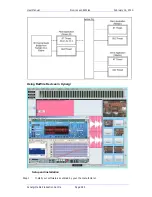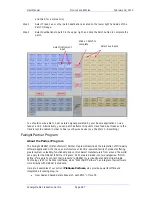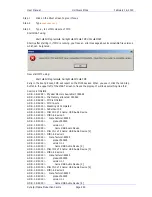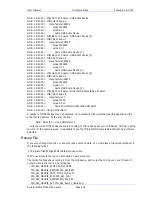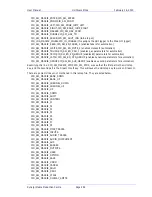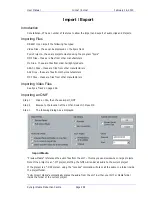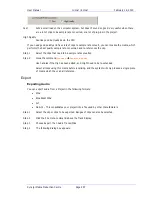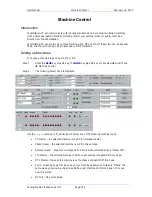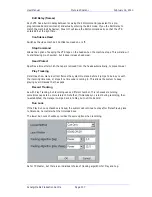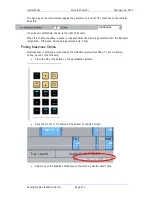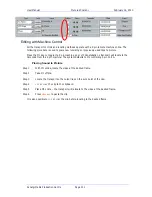User Manual
I
MPORT
/
E
XPORT
February
16,
2010
Xynergi Media Production Centre
Page 297
Fast
Puts a small load on the computer system, but doesn’t sound so good. Very useful when there
are a lot of clips to be sample rate converted, or a lot of plug-ins in the project.
High Quality
Sounds good but loads down the CPU
If you need good quality and have lots of clips to sample rate convert, you can localise the media, which
performs the best quality sample rate conversion and re-references the clip.
Step 1
Select the clips that need to be sample rate converted
Step 2
Issue the command
Process
Localise Audio
Use handles if the clip has been edited, and might need to be re-extended
Select all clips using this media before localising, and the system will only produce a single piece
of media which they can all reference.
Export
Exporting Audio
You can export audio from a Project in the following formats:
WAV
Broadcast WAV
Aif
AES-31 – This consolidates your project into a file used by other manufacturers
Step 1
Select the clip or clips to be exported. Ranges of clips can also be selected.
Step 2
Click the File menu command above the Track display.
Step 3
Choose Export, then Audio Tracks/Clips
Step 4
The following dialog box appears.