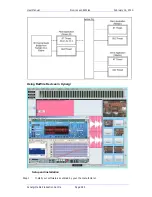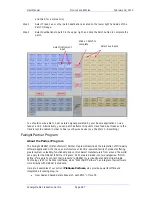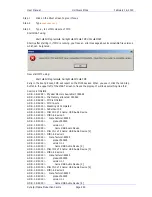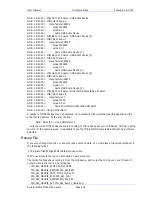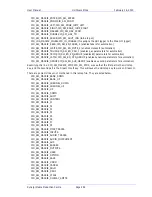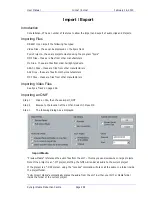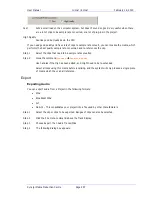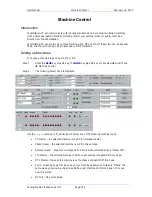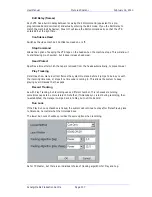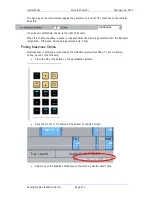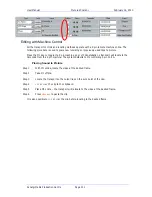User Manual
I
MPORT
/
E
XPORT
February
16,
2010
Xynergi Media Production Centre
Page 298
Make your selections and click OK.
File Type
Select Wav, BWave or AIF files. BWave files will be exported with the timecode stamp from the Dream
II timeline.
Export Using
Select Clip EQ and/or Clip Level to render Clip EQ and/or Clip Level into the exported file(s).
Normalize
Normalize will examine the level in every clip you have selected, find the maximum level of all the clips,
then show the gain increase needed to bring it up to 0 dB. Then all the clips will be amplified by this
amount, giving you the loudest (best quality) signal possible while maintaining correct balance
Audio Type
Select bit depth and Sample Rate for exported file(s). Defaults to Project sample rate and bit depth.
Mixdown
Select ‘Entire Project’ to export the entire project (one file per track in Multiple Mono Mode). Select
‘Between Range’ to export all audio in the current range (one file per track in Multiple Mono Mode).
Select ‘Selected Clips’ to only export selected (red) clips (always one file per clip, regardless of selected
Channels).
Check ‘Selected Tracks Only’ to only export selected tracks. Check ‘Align to Video Frame Boundaries’ to
align exported file(s) with the video frame edges. Check ‘Export Empty Tracks’ to export blank files for
empty tracks (if Multiple Mono files have been selected).
Then select the location you want the exported audio to go and hit “OK”
Channels
Allows you to select the format of the files being created by export.