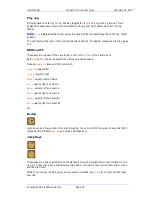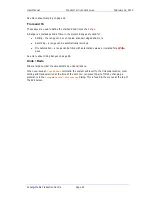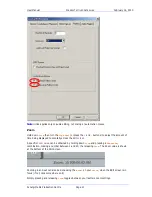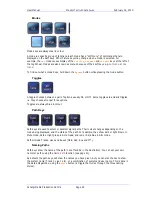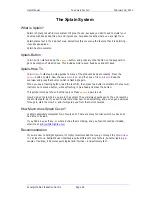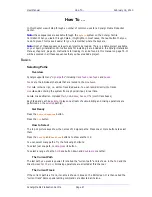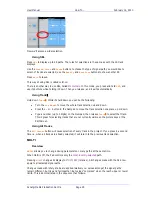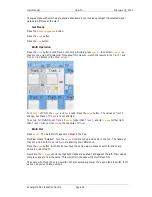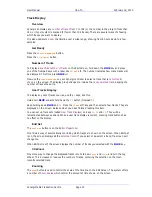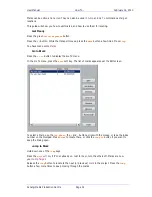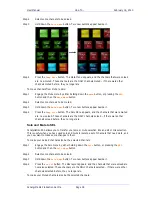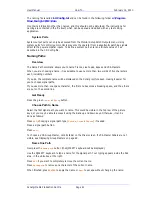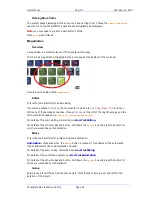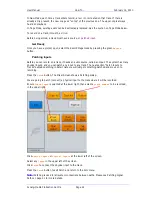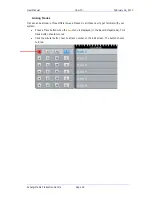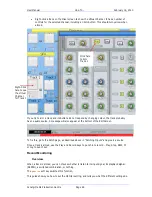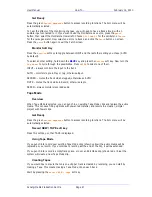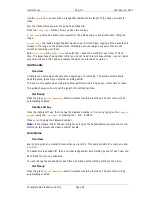User Manual
H
OW
T
O
… February
16,
2010
Xynergi Media Production Centre
Page 33
ctrl
+
Jump
jump to next or previous
Mark
(stored timecode location in the Project)
Shift
+
Jump
jump to next or previous
Point
(Head, Tail or Sync Point of a clip, on any selected
track)
ctrl
+
Shift
+
Jump
jump to the beginning or end of the
Project
Range
+
Jump
jump to the Head or Tail of the
Range
(a Range must exist for this to work)
Jump
+
1
jump by one second
Jump
+
2
jump by two seconds (and so on up to 9 seconds)
Jump
+
0
jump by ten seconds
Jump
+
00
jump by one frame
Jump
+
Clear
jump to the previous frame edge (unless already on one)
Locators
Overview
Xynergi provides three non-permanent
Locators
to use freely in editing or mixing. They are
designed to use quickly, and are not saved with the Project (Marks are saved, see
Using Marks
.)
Locators are stored using the
Set
key next to the
Numeric Keypad
, and recalled using the
Loc
key
above it.
Get Ready
Make sure the Go To menu is not active.
Storing Locators
To store a location, press the
Set
button, then press
1
,
2
or
3
. While Set is active you can store
other locations.
You can also use
Set
in momentary style. Hold it down, press a number, then release it. The
system will exit Set mode.
Going to a Location
To locate to a stored location, press the
Loc
button, then press
1
,
2
or
3
.
You can also use
Loc
in momentary style. Hold it down, press a number, then release it. The
system will exit Loc mode.
You can leave the
Loc
button latched if you wish to use locators a lot. They can be interrupted
temporarily by pressing
Fadersets
,
Go
To
,
BLUE
or the
Set
button. But if you wish to use the
Numeric Keypad
for typing
numbers
, you must turn
Loc
off
.
Using Marks
Overview
Xynergi allows you to create up to 100
timecode Marks
, which are stored in the Project file.
To create a mark, press the
Mark
button at any time. This will put a Mark at the current timecode
position.