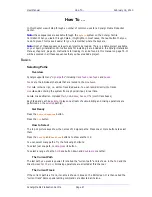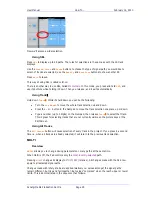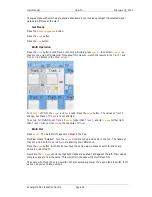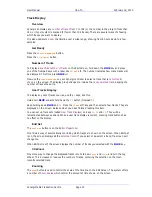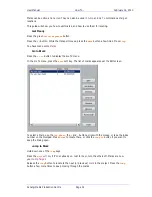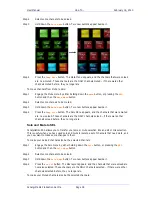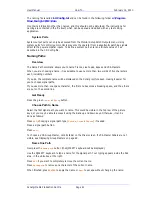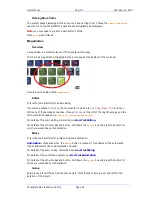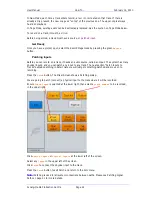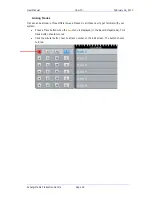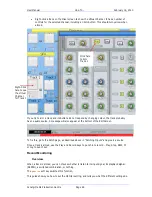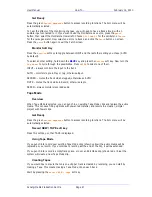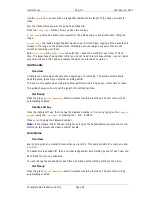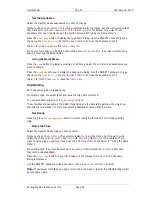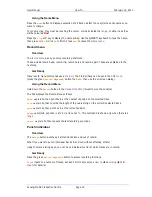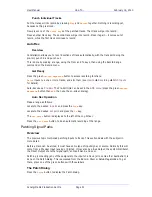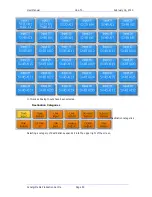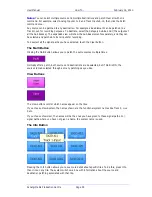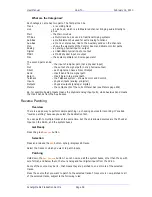User Manual
H
OW
T
O
… February
16,
2010
Xynergi Media Production Centre
Page 41
The naming file is called
I-O Config.txt
and can be found in the following folder
c:\Program
Files\Fairlight\FMC\Data
It contains information other than names, and this should not be disturbed. The instructions for
naming are contained in the file itself, which can be opened and edited with any text editing
application.
System Ports
System output ports can only be accessed from the Monitor Setup Patch Outputs menu. Using
system ports for control room monitors prevents the operator from inadvertently patching signals
direct to the power amplifier inputs. To define a system port enter an attribute value of 1 as
described in the I-O Config file.
Naming Paths
Overview
The Name Path command allows you to name Tracks, Live Feeds, Buses and VCA Masters.
When you are choosing a name, it is advisable to use no more than two words of five characters
each, including numbers.
If you do, the complete name will be displayed on the Xynergi picture keys, making it easier for
you to choose signal paths.
If you use more than one space character, the first one becomes a breaking space, and the others
are put on the second line.
Get Ready
Press the green
M
ixe
r
or
Setup
button.
Choose Path to Name
Select the first signal path you want to name. This could be visible in the top row of the picture
keys, or you may be able to access it using the Bank up and down keys. Otherwise, it can be
done as follows:
Press
SEL
, choosing a signal path type (
Tracks
,
Lives
or
Buses
) if needed.
Press a signal path button.
Press
exit
.
To choose a VCA Group Master, click its fader on the Mixer screen. If VCA Master Faders are not
visible, see Displaying Group Masters on page 69.
Name One Path
Now press the
name
path
button (the QWERTY keyboard will be displayed).
Use the QWERTY keyboard to type a name for the signal path. Your typing appears inside the Pad
area, in the white box at the right.
Press
DEL
if you want to completely remove the current name.
Press
Backspace
to remove one character of the current name.
When finished, press
ENTER
to apply the name or
Exit
to escape without changing the name.