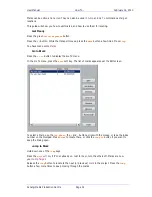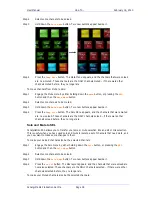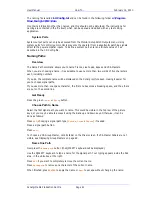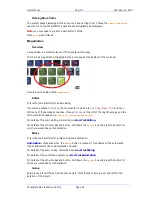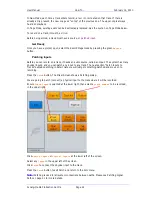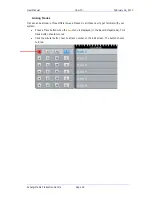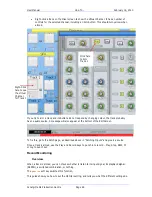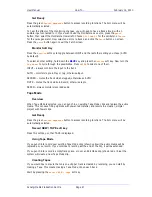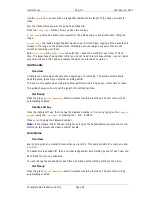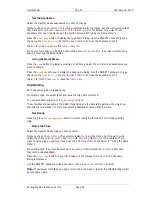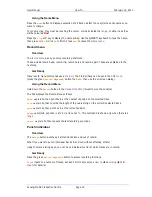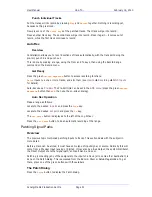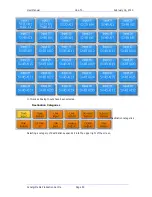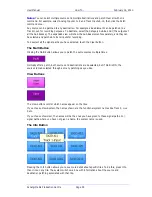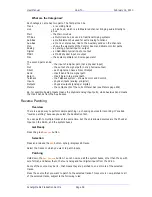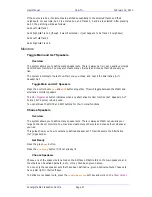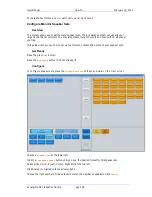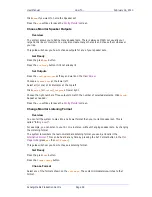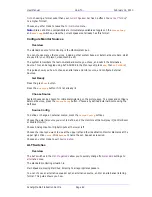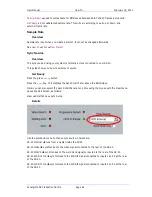User Manual
H
OW
T
O
… February
16,
2010
Xynergi Media Production Centre
Page 47
Get Ready
Press the green
Record
Megamode
button to access recording functions. The Arm menu will be
automatically selected.
To hear the effects of the monitoring changes, you will need to have a track armed, with an
audible input connected to it. If you wish to use the Oscillator as a source, press the
patch
button, then select the Oscillator at lower left. Choose
OSC COMMS 2
for the oscillator, or
Noise
for the noise generator. Now select one or more tracks, and click the
Patch
button on screen.
Press the
patch
button again to exit the Patch screen.
Monitor Soft Key
Press the
Monitor
soft key to toggle between INPUT and the last other setting you chose (AUTO
by default).
To select another setting, hold down the
BLUE
key and press the
Monitor
soft key. Now turn the
Jog
Wheel
to cycle through the possibilities. Press
ENTER
to select one of them.
INPUT – always monitors the input to the track.
AUTO – monitors repro in Play or Jog, otherwise input.
RECORD – mutes the track when stopped, otherwise as AUTO
MUTE – mutes the track while in Record, otherwise repro
REPRO – always monitors recorded audio
Tape Mode
Overview
When Tape Mode is selected, you can punch in on existing Tape Mode clips and replace the audio
media. This can save filling up disks with unwanted material, and results in a cleaner, simpler
project with fewer clips.
Get Ready
Press the green
Record
Megamode
button to access recording functions. The Arm menu will be
automatically selected.
Record NEW / TAPE soft key
Press this soft key, so that TAPE is displayed.
Using Tape Mode
If you punch into record over existing Tape Mode clips (shown yellow) the audio media will be
replaced as you record. If you continue to record past the end of the clip, it will be extended.
If you punch into record in empty track space, or over an Edit Mode clip (shown red or blue) the
system will create a new Tape Mode clip.
Creating Tapes
If you would like to ensure that only one clip per track is created by recording, you can start by
making a Tape. This means making a Tape Mode clip on each track.
Start by pressing the
Record NEW / Tape
soft key.