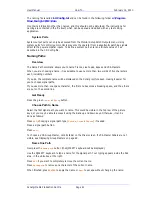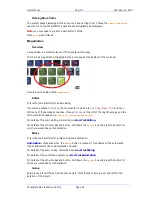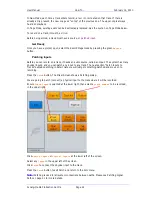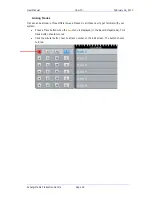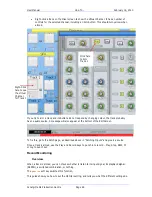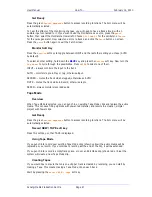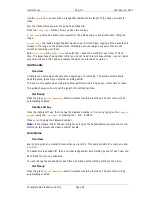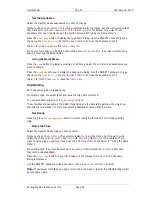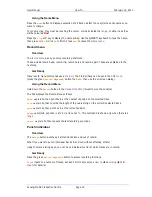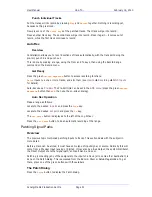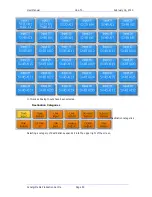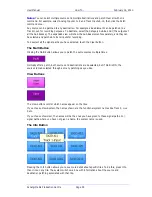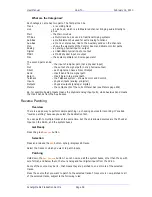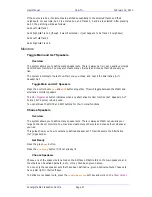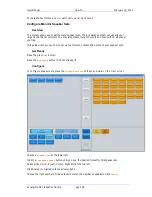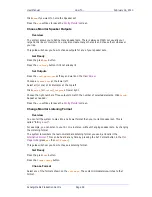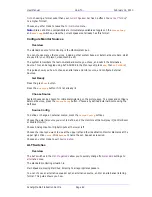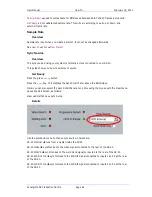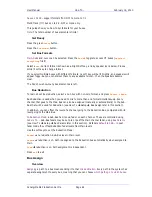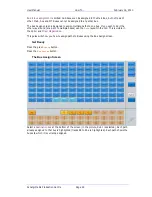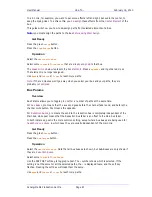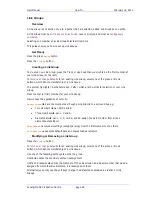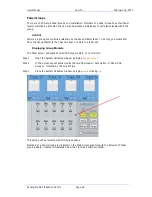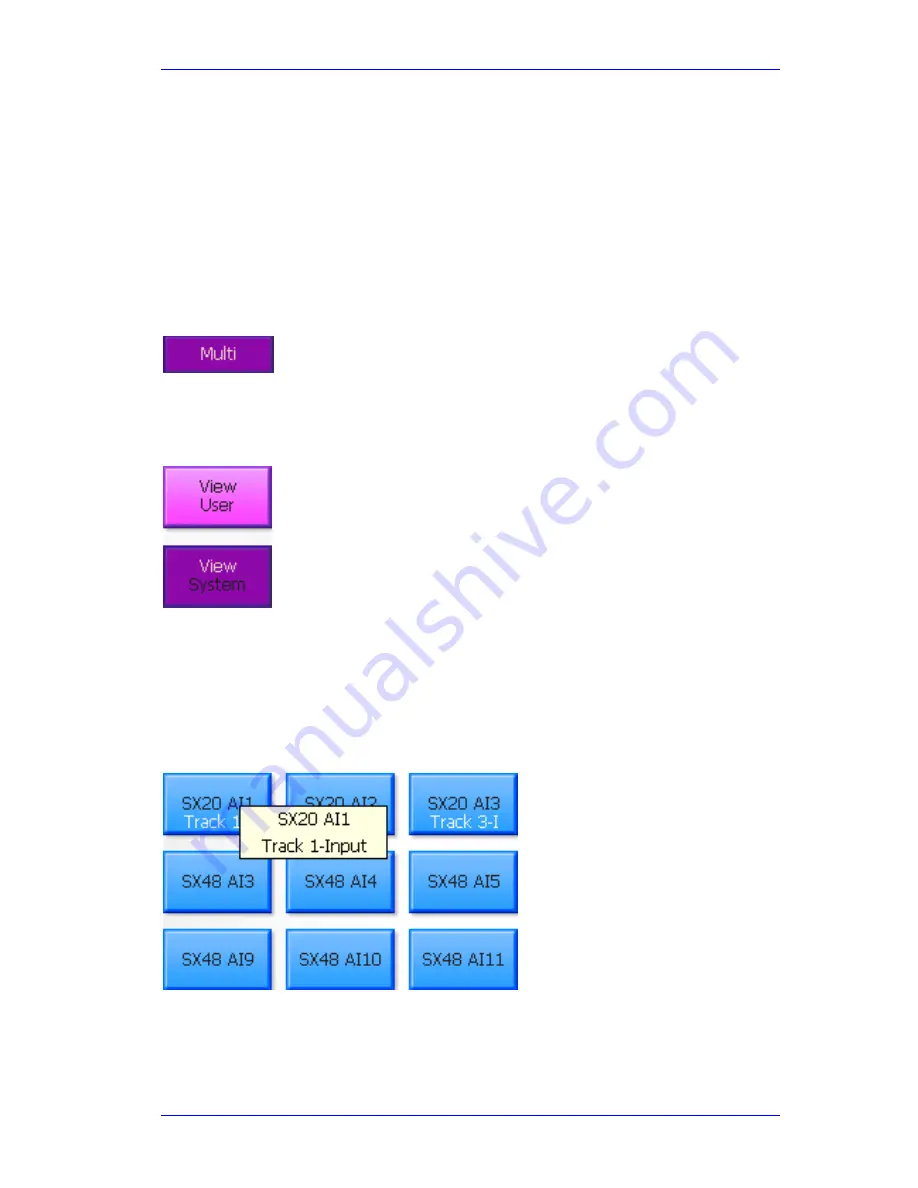
User Manual
H
OW
T
O
… February
16,
2010
Xynergi Media Production Centre
Page 55
Notes:
You can select multiple sources and multiple destinations and patch them all with one
command. For example, select Analog Inputs 1 to 8 and Track Inputs 9-16, then click the Patch
command once.
Any source can be patched to any destination. For example a Bus Element can be patched to a
Track Input, for recording purposes. To illustrate, select the Category Sub-Bus Out (the outputs of
all the Sub Busses.) The expanded view will show the Sub-Bus elements separately, and they can
be selected and patched to track inputs for recording.
To deselect all the signal paths you have selected, touch the Clear button.
The Multi Button
Clicking the Multi button allows you to patch the same sources multiple times.
Normally after a patch, both sources and destinations are deselected, but if Multi is ON, the
sources remain selected through as many patchings as you like.
View Buttons
The View buttons control which names appear on the tiles.
If you choose View System, the names shown are the functional system names like Track 5, Live
3 etc.
If you choose View User, the names will be the ones you have given to these signal paths. For
signal paths where you have not given a name, the system name is used.
The Info Button
Pressing the Info button allows you to see more detail about specific tiles. To do this, press Info,
then click on any tile. The system will show a box with information about the source and
destination patching associated with that tile.