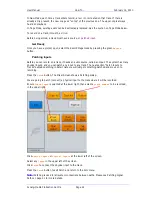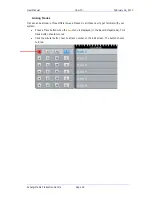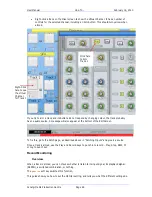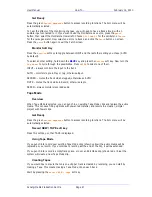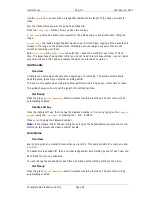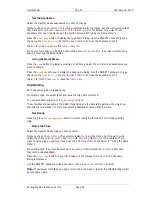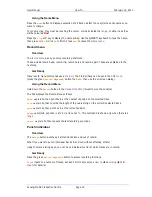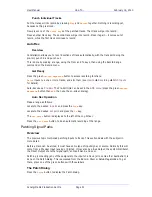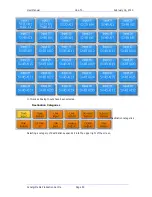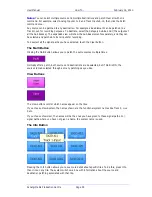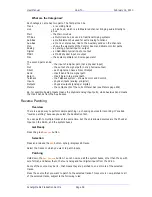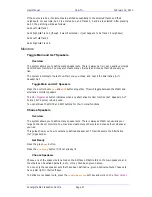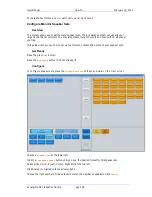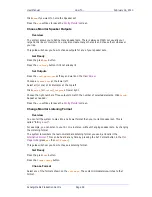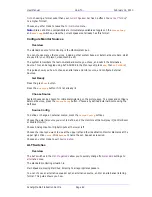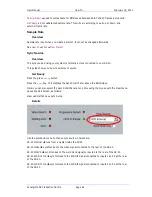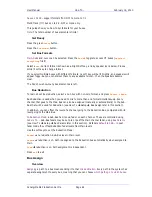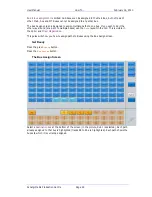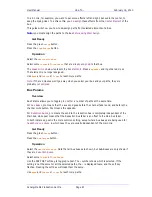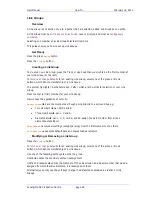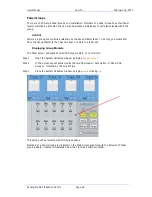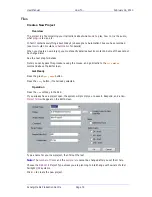User Manual
H
OW
T
O
… February
16,
2010
Xynergi Media Production Centre
Page 57
If the source is a bus, its elements are patched sequentially to the selected tracks and their
neighbours. For example, Sub 1 is a stereo bus, and Tracks 3, 5 and 6 are selected. After pressing
Sub 1, the patching will be as follows:
Sub1 Left
Track 3
Sub1 Right
Track 4 (though it wasn’t selected – it just happens to be Track 3’s neighbour)
Sub1 Left
Track 5
Sub1 Right
Track 6
Monitors
Toggle Main and ALT Speakers
Overview
The system allows you to define many speaker sets. There is always a
Main
set, usually your large
Control Room monitors. You may also create many other sets and choose them whenever you
like.
The system remembers the last non-Main one you chose, and calls it the Alternative (
ALT
)
Speaker Set.
Toggle Main and ALT Speakers
Press the Control Room
Dim
and
MUTE
buttons together. This will toggle between the MAIN and
alternative monitor speakers.
The
Mon Megamode
button indicates when any alternative monitor function (ALT Speakers, ALT
Format, ALT Source) is being used.
You can still use the MUTE and DIM buttons for their normal functions.
Choose Speakers
Overview
The system allows you to define many speaker sets. There is always a MAIN set, usually your
large Control Room monitors. You may also create many other sets and choose them whenever
you like.
This guide shows you how to select any defined speaker set. This will become the Alternative
(
ALT
) Speaker Set.
Get Ready
Press the green
Mon
button.
Press the
Mon
Setup
button if it’s not already lit.
Choose Speakers
Choose one of the speaker sets named on the Soft keys. MAIN refers to the main speakers, and
the others can be called SpkrSet1, 2 etc, or may have been given names.
You can only choose speaker sets that have been defined i.e. given physical outputs. These sets
have a dim light in their soft keys.
To define more speaker sets, press the
Config
Monitors
soft key and work on the
Mixer Screen