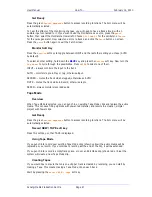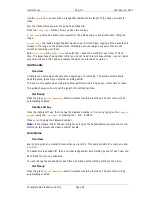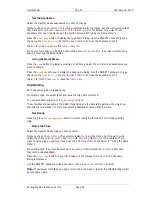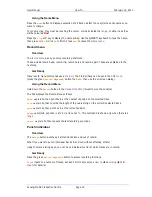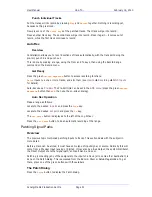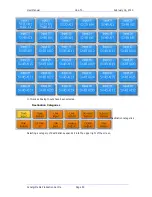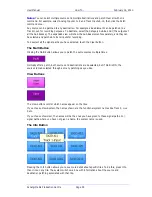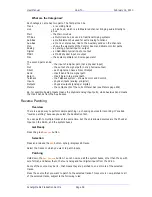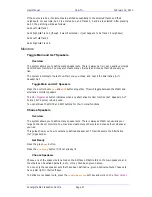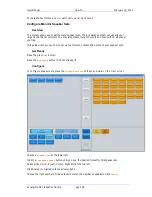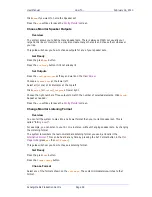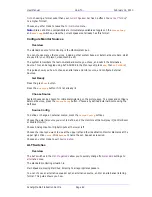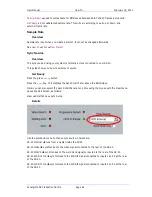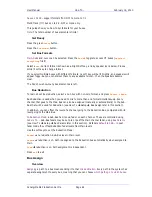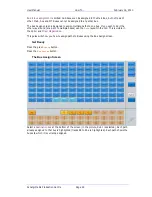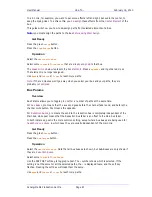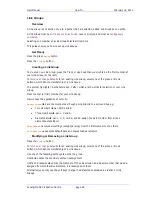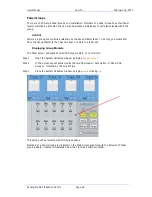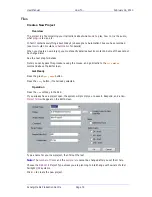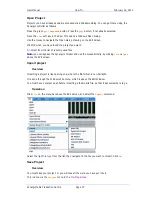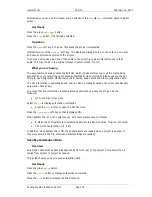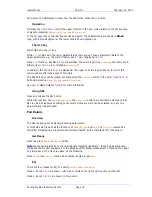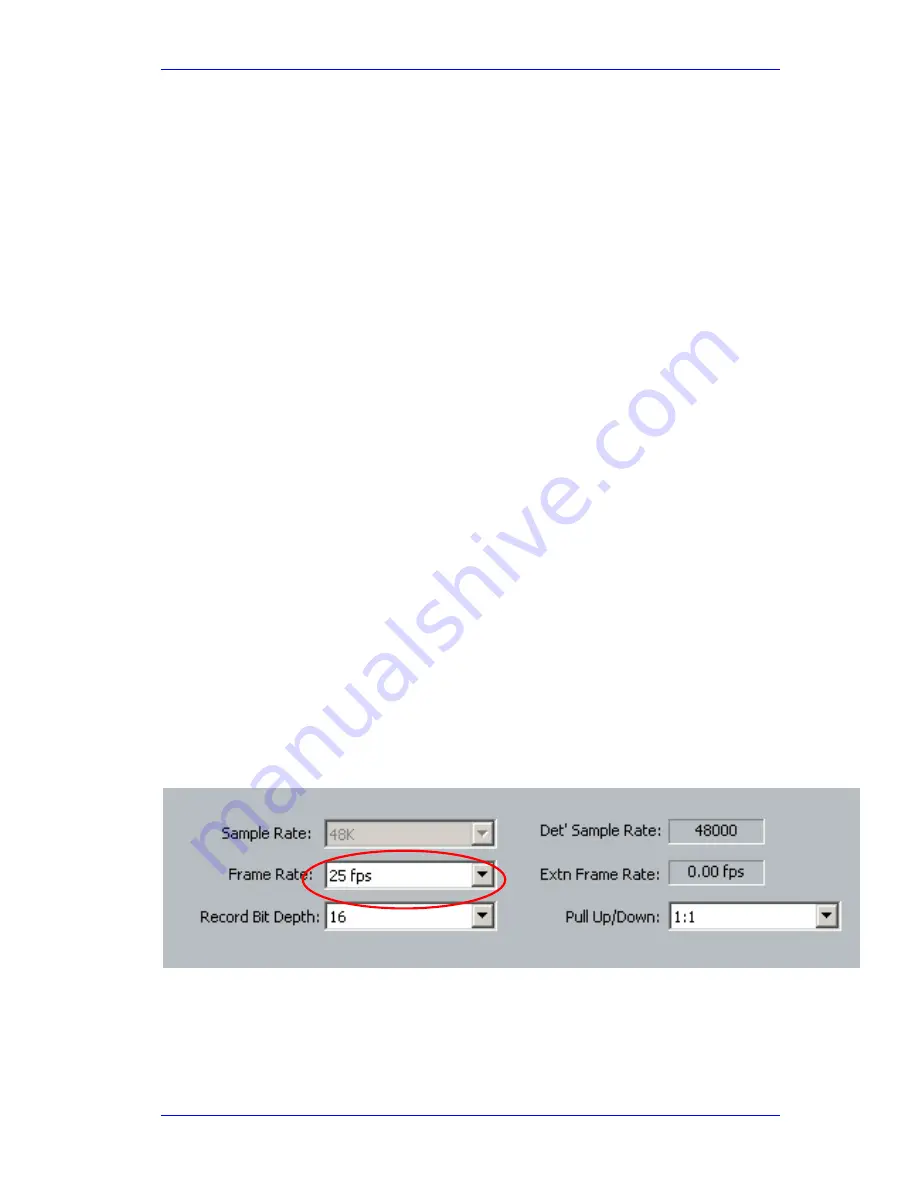
User Manual
H
OW
T
O
… February
16,
2010
Xynergi Media Production Centre
Page 61
Get Ready
Press the green
Mon
button.
Details
To toggle to an alternative set of speakers, press
Alt
spkr
.
This will toggle to the last non-standard speaker set you used (or the first defined set if you
haven’t used any yet).
Note:
you can also do this by pressing
MUTE
and
DIM
together.
To toggle to an alternative monitor source, press
Alt
source
.
This will toggle to the last non-standard source you used (or the first defined External Source set
if you haven’t used any yet).
To toggle to an alternative monitor format, press
Alt
format
.
This will toggle to the last non-standard format you used (if any)
Setup
Frame Rate
Overview
Timecode Frame Rate can be changed at any time while a project is open, and the timecodes of
all clip heads and tails, Marks and other time-based items will update to match.
This guide shows you how to change frame rate.
Get Ready
Press the green
Setup
button.
Press the
sync
key. This displays the Sync Smart Panel above the Edit Screen.
Note: you can also select the Sync Smart Panel at any time using the mouse with the View menu
above the Edit Screen, as follows:
View
Smart Pane
Sync Setup
Details
Use the pull-down menu to choose frame rate.
Other fields include:
Extn Frame Rate
if you are using a video reference to drive your SX-20, set this field to the
frame rate you are feeding it.