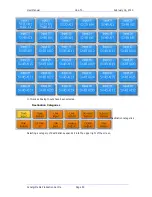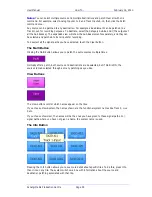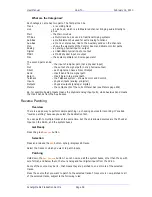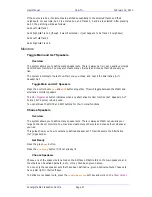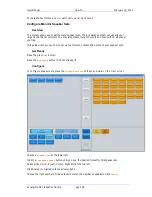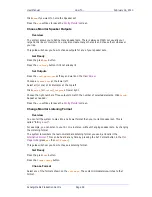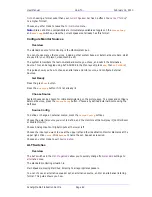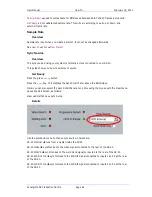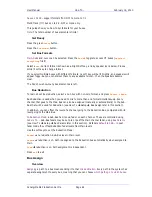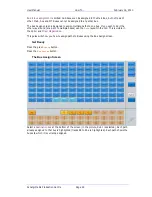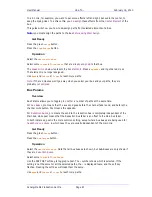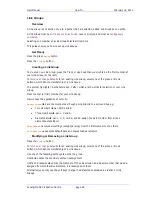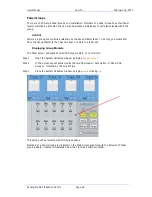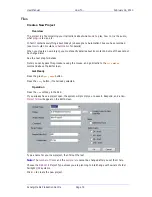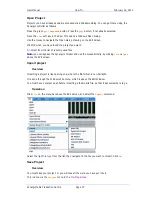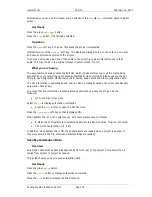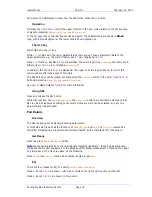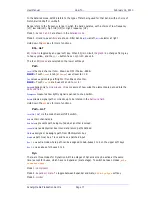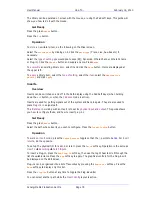User Manual
H
OW
T
O
… February
16,
2010
Xynergi Media Production Centre
Page 67
In a 5.1 mix, for example, you want to pan some effects left and right, but avoid the center, to
keep the dialog clear. To achieve this, you
de-assign
these effects from the
Center Element
of the
bus.
This guide will show you how to de-assign paths from selected elements of a Bus.
Note:
you must assign the paths to the Bus
before using Stem Assign
.
Get Ready
Press the green
Setup
button.
Press the
Stem
Assign
button.
Operation
Select the
destination
bus
.
Select some
Tracks
or
Live
Feeds
that are
already assigned
to that bus.
The
speaker icons
below represent the
Bus Elements
. Press a
speaker
and it gets a red cross.
That element is no longer assigned.
Use
Bank
and
Tracks
or
Lives
to reach more paths.
Note:
if the red crosses won't go away when you select your bus and your paths, they are
probably
not assigned
Bus Params
Overview
Bus Params allows you to toggle
pre post
for a number of paths at the same time.
For
Aux Buses
, pre means that the aux send goes before the channel fader send, and before the
channel mute button. Post means the opposite.
For
Reduction Buses
, pre means the send to the reduction bus is completely independent of the
Main bus, while post means that the Reduction Bus fader is an offset to the Main bus fader.
In both instances, post is the more common setting, except where Aux buses are being used for
headphone cue mixes
, in which case they are usually independent of the main mix.
Get Ready
Press the green
Setup
button.
Press the
Bus
Params
button.
Operation
Select the
destination
bus
. Note that all Aux buses are shown, but Sub-Buses are only shown if
they are
Reduction Buses
.
Select some
Tracks
or
Live
Feeds
.
Use the PRE POST soft key to toggle pre post. The
>
symbol shows which is selected. If the
setting is not the same for all the selected paths, the
>
is displayed twice, and the soft key
flashes. Pressing the soft key will make them the same.
Use
Bank
and
Tracks
or
Lives
to reach more paths.