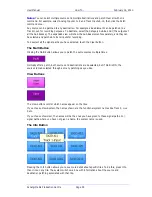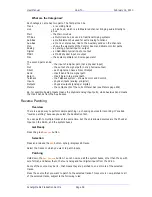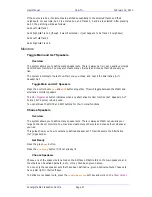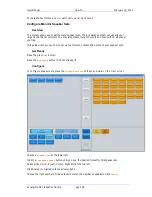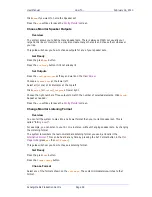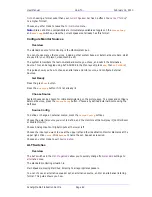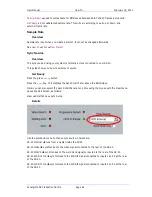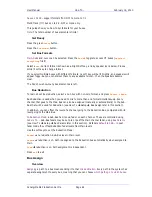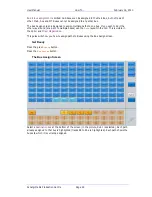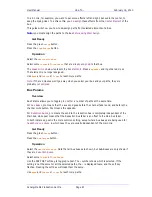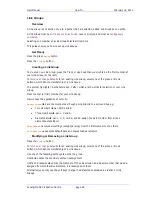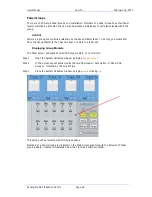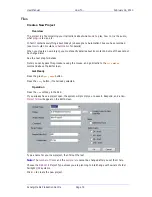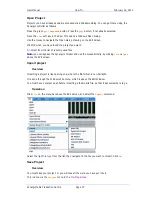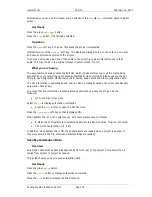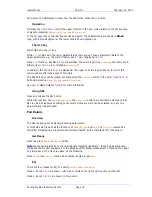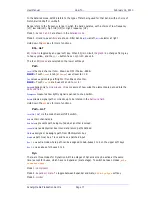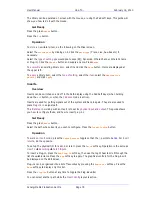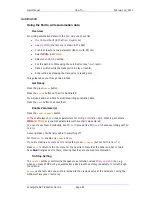User Manual
H
OW
T
O
… February
16,
2010
Xynergi Media Production Centre
Page 68
Link Groups
Overview
A Link Group is a collection of up to 8 paths which are selected, edited and mixed as one entity.
A Link Group must be
all Tracks or all Live Feeds
, never a mixture, and must be
contiguously
numbered
.
Selecting one member of a Link Group selects all members.
This guide shows you how to set up Link Groups.
Get Ready
Press the green
Setup
button.
Press the
Link
Gp
button.
Creating a Link Group
To create a
new
Link Group, press the Track or Live Feed that you wish to be the first member of
your Link Group (or the last).
To
remove
or
change defaults
for an existing Link Group, select one of the green or brown
buttons, which denote membership of a Link Group.
The system highlights 7 paths before and 7 after, which are the limits for selection of your Link
Group.
Press the last (or first) member for your Link Group.
Now choose the application of
defaults
:
Default
Pans
pans the members as though going directly to a surround bus e.g:
Two members
pan hard L and R.
Three members
pan L, C and R.
Six members
pan L, C, R, LS, RS, and de-assign the sixth member from all bus
elements except Boom.
Feed
Params
copies all settings (except panning) from the first member to the others.
All
Defaults
executes default pans and copies feed parameters
Modifying or Removing a Link Group
Press the
Link
Gp
button.
To
remove
or
change defaults
for an existing Link Group, select one of the green or brown
buttons, which denote membership of a Link Group.
Use one of the following soft keys to unlink the group:
Unlink
unlinks the members without reassignment
Unlink and reassign
unlinks the members. If the Link Group had a Boom member that was de-
assigned from all other Bus Elements, it is reassigned to them.
Alternatively you may use the soft keys change the defaults as explained in creation of Link
Groups.