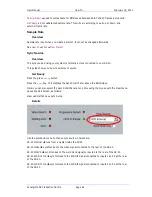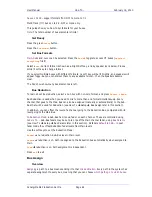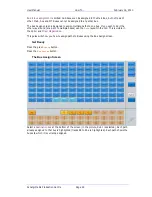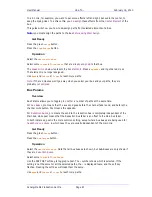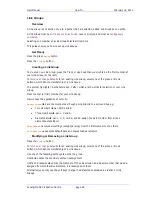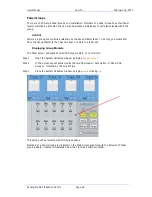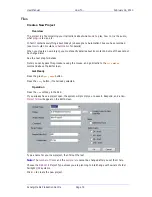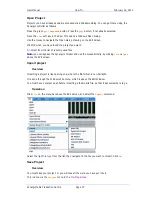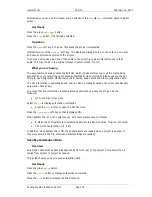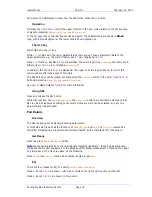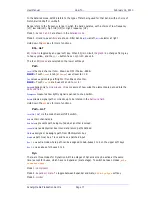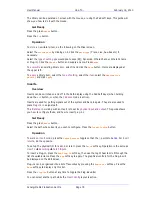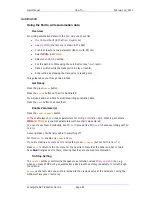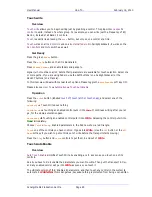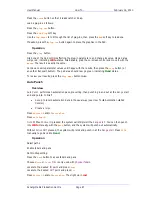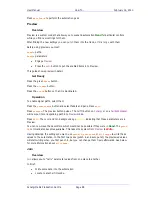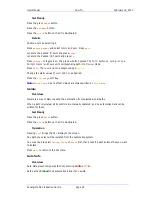User Manual
H
OW
T
O
… February
16,
2010
Xynergi Media Production Centre
Page 75
Operation
Press the
Save
soft key.
The system displays a suggested name for the new file with an incrementing number as the
suffix. After optionally editing this name, press
ENTER
to save the mix.
Note:
Each time you save the automation data, a new file is created. Even if you choose the same
name as another saved mix, the system will not delete any old mix.
To get rid of saved mixes, you must select and delete them in this File Menu.
Load the Demo project
Overview
The demo project is included with the system software.
It contains audio clips and mixing information that you can use to learn how the system works.
During installation you were advised to place it in a known location. This item will guide you to
that location.
Operation
Press the
open
soft key in the Pad. This opens the Windows Open dialog.
Use the mouse to navigate as follows:
Click on the "Look in:" list box and select Audio(D:), or whichever is your designated Audio drive.
Double-click "FairlightAU"
Double-click "Projects"
Double-click "Xynergi_Demo"
Double-click "Xynergi_Demo.DR2"
The project should open.
Mixing
Using the Pad
Overview
The Pad is used to set all signal processing parameters.
In this guide you will see its general workings, using the EQ control as an example.
Note:
an alternative to using the Pad is to right-click with the mouse on any
Channel Tile
in the
Mixer screen. This displays a
Virtual Channel
where all parameters can be seen and controlled.
Note:
information about the Pad's behaviour under automation can be accessed via
How to
Automation
Pad Overview
Get Ready
The Pad rotary controls are always available. To choose what type of controls are active, we must
select the
Edit
or
Mix Megamode
, or the
SEL
layout.
For now, choose the
Edit Megamode
by pressing the green
Editor
button.