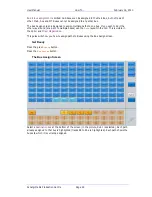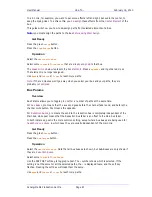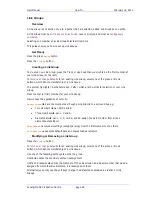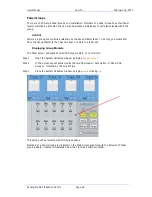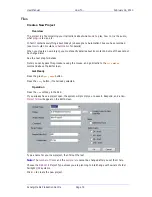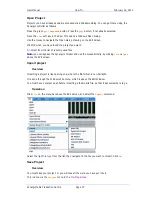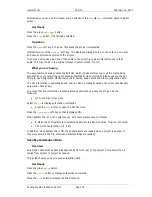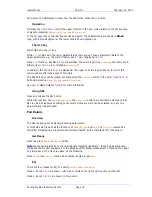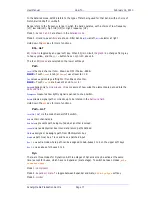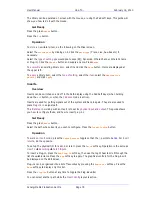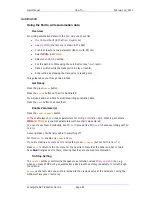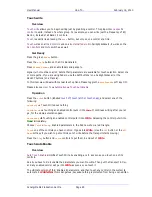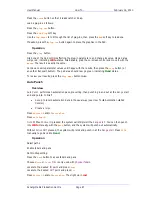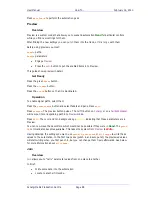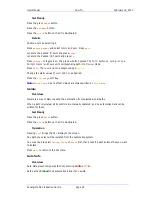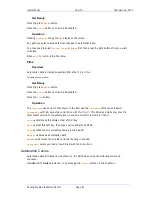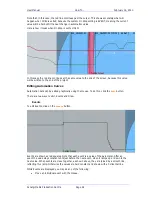User Manual
H
OW
T
O
… February
16,
2010
Xynergi Media Production Centre
Page 79
The library can be operated on screen with the mouse, or using the Pad soft keys. This guide will
show you how to do it with the mouse.
Get Ready
Press the green
Mixer
button.
Press the
Lib
button.
Operation
To
store
a new library item, do the following on the Mixer screen:
Select the
source
path
by clicking on it. Click the
path
type
(Track, Live, Aux-Bus etc) if
necessary.
Select the
type of setting
you would like to save (EQ, Dynamics, Whole Channel, Whole Console
or Plug-in). Click the
Save
As
button and supply a name. Press
Enter
To
overwrite
an existing library
item
, select it and click the
Save
button. Items are displayed at
the upper left.
To
apply
a library item, select the
type of setting
, select the
item
, select the
destination
path(s)
and click
Apply
.
Inserts
Overview
Inserts can be switched on and off in the Path display using the Pad Soft Keys (when holding
down the
ALT
button, or when the
Pad Lock
mode is active).
Inserts are used for getting signals out of the system and back in again. They are also used to
place
Plug-ins
in a signal path.
The
first step
in working with an Insert is to set its
physical input and output
. This guide shows
you how to configure these, and how to insert
plug-ins
.
Get Ready
Press the green
Mixer
button.
Select the path whose inserts you wish to configure. Press the
Insert
Config
button.
Operation
To work on
insert sends
, press the
Sends
Returns
toggle so that the
>
points to
Sends
. For
insert
returns
, do the opposite.
To set up the physical I/O for a send or return press the
Patch
soft key. Operation is the same as
How To
Recording
Patch Inputs
.
To insert a Plug-In, press the
Add
Plug-In
soft key, then use the Jog Wheel to scroll through the
list of available items. Press the
Add
soft key to apply. The graphical controls for the Plug-in will
be displayed on the Edit Screen.
Plug-ins can be organised into a list of favourites by pressing the
Add
to
Fav
soft key. Press the
Fave
soft key to display only this list.
Press the
Plug
Ins
button at any time to toggle the Plug-ins editor
You can select another path while the
Insert Config
layout is active.