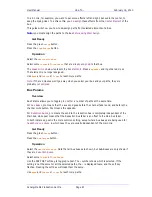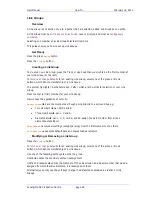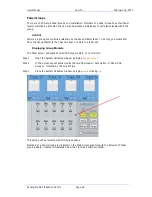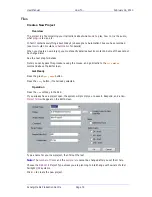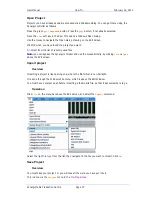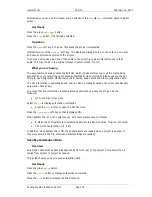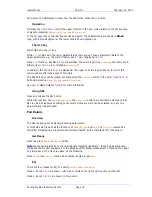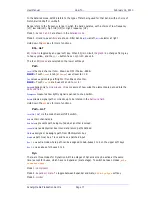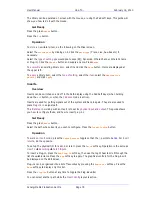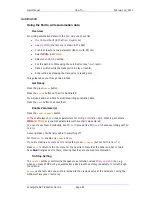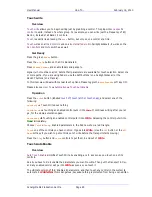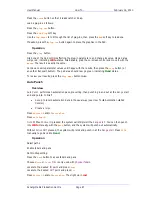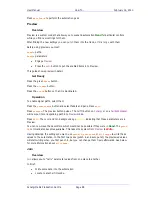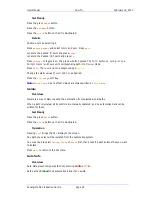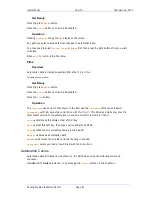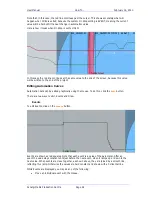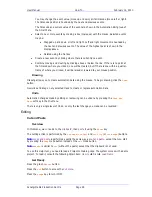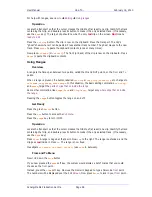User Manual
H
OW
T
O
… February
16,
2010
Xynergi Media Production Centre
Page 81
You can create up to 9
Fader Sets
. To learn about this, see
How to
Mixer
9. Map Faders
This guide will explain more about using faders.
Get Ready
Faders are used in all megamodes. To play with the automation functions, you will need to be in
the Mixer Megamode. Press the green
Mixer
button.
Press the
Mix
On
button to display automation functions.
Configuration
The system needs to “know” about connected faders. To set this up, use the mouse to access the
following:
Start
All Programs
Fairlight
Xynergi
Utils
Configure Xynergi
Select your configuration, then click
Configure
Xynergi
.
Fairlight Sidecar Operation
Pressing the
CALL
button on a
Sidecar
Fader brings its signal path to the Pad and the Fat Channel.
It behaves as though it is the most-recently-selected path. If it is a track this does not select it for
editing.
Pressing the
SOFT
button adds or removes the signal path from the automation selection.
This means the channel will go into
Write
if the
IN
button on the Xynergi controller is pressed (it
is available in the Mixer Megamode when Mix On is selected.)
The physical fader, Mute button, Solo button and panpot on the Sidecar affect only
this signal
path
. The
Xynergi Pad Controls
, on the other hand, affect the
most-recently-selected
path, or, if
MULTI is ON,
all selected paths
.
Similarly, the Fader's
Auto
button puts this path into Automation
Write
, while the Xynergi
Auto
button does it for the
most-recently-selected
path, or, if MULTI is ON,
all selected paths
.