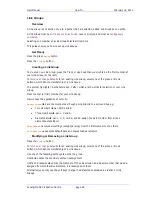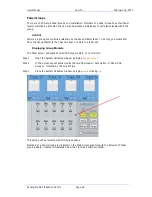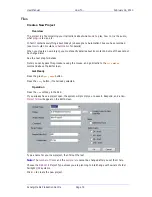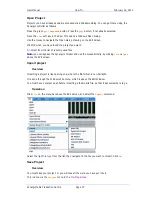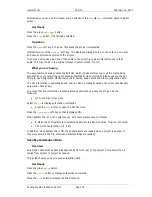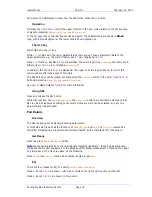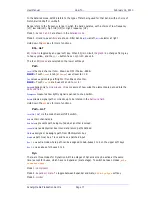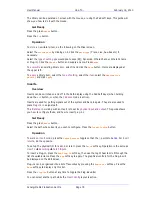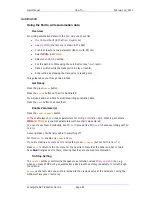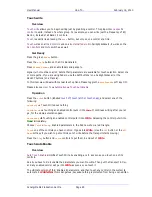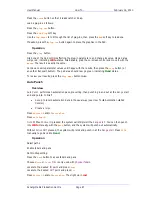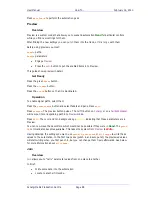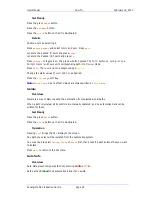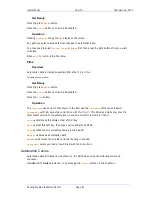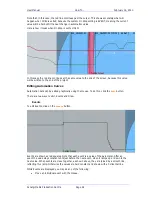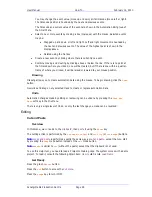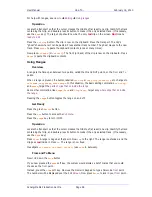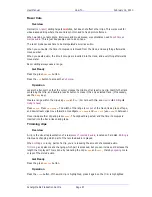User Manual
H
OW
T
O
… February
16,
2010
Xynergi Media Production Centre
Page 82
Mackie Operation
Pressing the
Select
button on a
Mackie
Fader selects its signal path, like pressing its key on the
Xynergi Tactile Controller
.
If
MULTI
is on, the signal path is added (or removed if already ON) from the selection. The
physical fader, Mute button, Solo button and panpot on the Mackie controller affect only
this
signal path
. The
Xynergi Pad Controls
, on the other hand, affect the
most-recently-selected
path,
or all selected paths if MULTI is on.
There is no button on the Mackie faders for putting the signal path into Automation
Write
. If the
path is selected, the Xynergi
IN
button on the
Mixer Megamode
puts it into
Write
. The Xynergi
Auto
button puts it into
Write
if it is the
most-recently-selected
path.
If
MULTI
is on, all selected paths are put into
Write
by the
Auto
button.
Map Faders
Overview
You can create up to 9
Fader Sets
. Each of these is a
mapping
(or distribution) of signal paths to
the faders.
To
select
a Fader Set, turn on the
Fader
Sets
button (
Numeric Keys
glow violet or blue) and
select a number from 1 to 9.
If faders are properly configured using the Xynergi Configure application: Start
All Programs
Fairlight
Xynergi
Utils
Configure Xynergi, new projects will open with the Tracks and Live
Feeds nicely distributed over the fader sets.
You will need to create your own mappings for different types of projects. This guide shows you
how to
map
faders to a Fader Set.
Get Ready
Press the green
Setup
button.
Make sure the Fader Sets button is illuminated, and choose the fader set you wish to map.
Now press the
map
faders
button.
Operation
The system is mapping the Fader Set whose number is illuminated.
The picture keys show path names. Choose
Tracks
,
Lives
or
Buses
(which include
Fader Group
masters
)
Select a path for the first fader. The fader displays the name of that path.
The selection point moves to the next fader. Continue with this process.
Return to any point in the mapping by pressing the
CALL
button (or
Select
button for Mackie) on
a fader.
Press Exit at any time to complete the mapping, or press another Fader Set number to start
mapping that set.
Note:
when you start mapping a second or subsequent set, the selection point may not start at
the first fader. Please map something to the selected one, then select or call the first fader to
bring the selection point back to it.