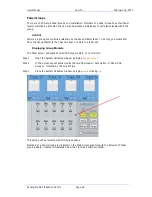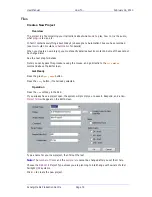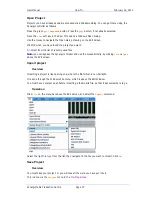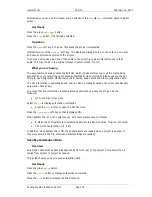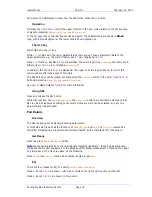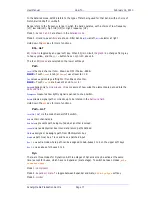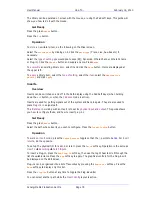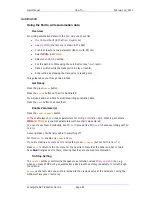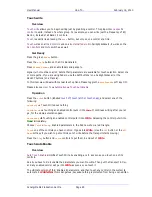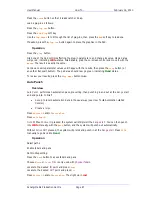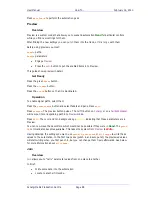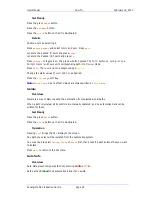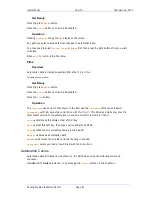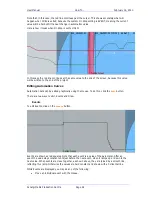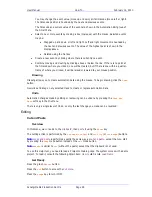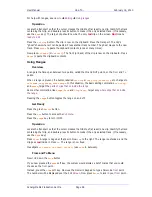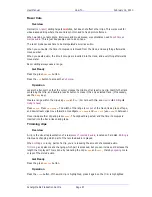User Manual
H
OW
T
O
… February
16,
2010
Xynergi Media Production Centre
Page 83
Automation
Using the Pad to write Automation data
Overview
For writing automation data with the
Pad
, here is a check list:
Mix On
must be lit (in the
Mixer Megamode
)
Select path(s)
(the last one is shown in the Pad)
Enable
at least one mix parameter (fader, mute, EQ etc)
Select
Write
(not
Trim
).
Select your
On Stop
setting.
Put the path into Write using the
Auto
Button (see
Touch
later).
Data is written while the transport is in play or record.
Stop writing by stopping the transport or pressing
Auto
.
This guide takes you through this process.
Get Ready
Press the green
Mixer
button.
Press the
mix
ON
button so that it is illuminated.
We will use Faders and Pans to illustrate writing automation data.
Press the
path
button to access them.
Enable Parameter(s)
Press the
Enable
Params
button.
In the enable layout, you choose parameters for
writing automation data
. When a path enters
Write
(or
Trim
) only enabled parameters will have their values stored.
You can choose them individually, like
EQ In
, in groups, like
EQ ALL
, or choose everything with
All
Params
.
A second press of All Params will turn everything off.
For this
How To
, enable only
Fader
and
Pan
.
If you are making a
baseline pass
for all paths, press
All
Chans
(but not for this
How To
).
Press
Exit
to return to the
Mix
menu for the next item. Note that the Fader and Pan controls
have
blue
triangles next to them, showing that they are enabled for automation.
On Stop Setting
The
ON
STOP
soft key controls what happens to automation values
after you stop writing
e.g.
when you press STOP during an automation pass. Press the soft key repeatedly to cycle through
the options:
Return
the last value you wrote is ramped to the previous value of the parameter, using the
Glide Out Time (see
Utils
menu)