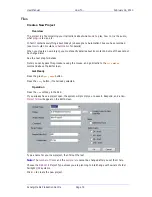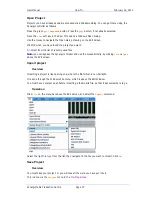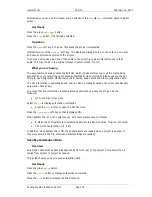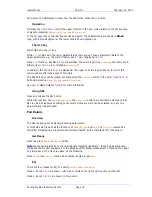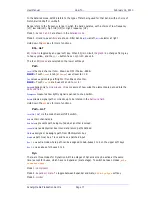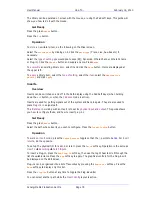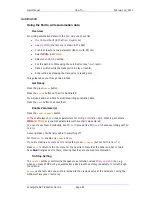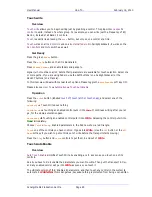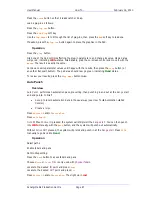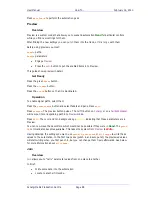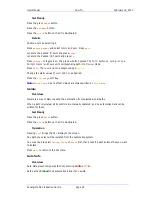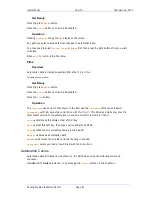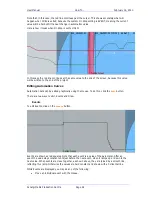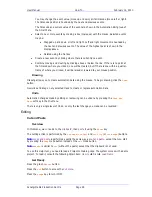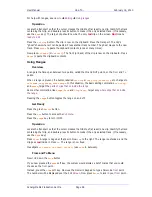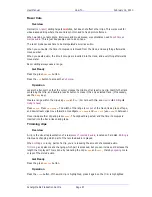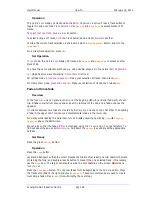User Manual
H
OW
T
O
… February
16,
2010
Xynergi Media Production Centre
Page 84
Hold
the last value you wrote is held until the end of the Project, erasing all following changes.
Event
the last value is held until the next event i.e. change in value that you wrote previously,
using the Glide Out Time (see
Utils
menu).
Set the value you want.
Working With the Pad
Select signal path(s). Turn
MULTI
on if you want to change values on all the selected paths
simultaneously.
Press the
Write-Trim
button until
Write
is selected.
Press
Play
and then
AUTO
(or vice versa). The
Level
and
Pan
backgrounds go
red
and begin
writing values.
Move knobs, then press
Stop
. Enabled controls go into
read
.
Press
Play
Menu
twice to review what you have just written.
Press the
Undo
Pass
soft key to remove the new automation data.
Note:
there is only one level of
undo.
Fader Control
Overview
The steps in working with faders are similar to working with the
Pad
, except that
enabling the
path
is done
locally
, on the fader itself.
This procedure applies to
Fairlight sidecars
, but not to
Mackie
faders.
Mix On
must be lit (in the
Mixer Megamode
)
Select
On Stop
setting.
Enable
at least one mix parameter (fader, mute, EQ etc)
Write
or
Trim
can be selected with external faders.
Put each fader into Write using its own
Auto
button.
Operation
Perform the following from the previous section:
Enable Parameters
On Stop setting
Choose
Write
or
Trim
.
Press
Play
and then the
Auto
button on any fader (or vice versa).
Fader knobs
go
red
on the
Mixer screen.
Level
and
Pan
values begin writing.
Move controls, then press
Stop
. Enabled controls go into
read
.
Press
Play
Menu
twice to review what you have just written.
Press the
Undo
Pass
soft key to remove the new automation data.
Note:
there is only one level of
undo.