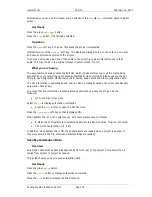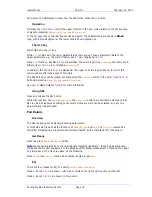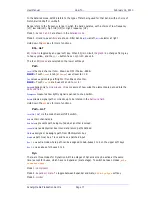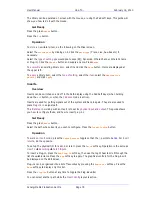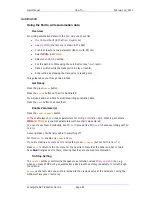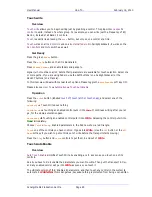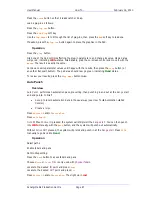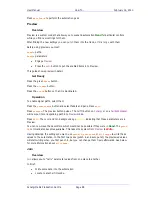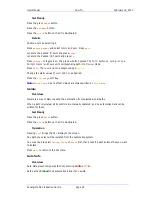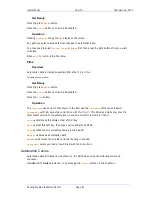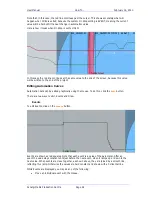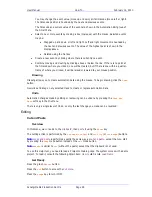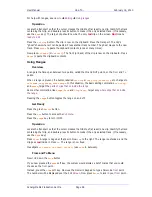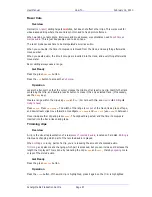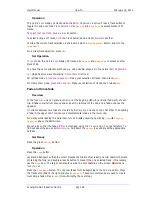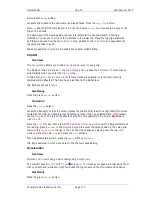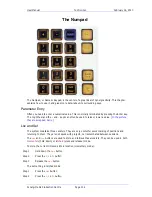User Manual
H
OW
T
O
… February
16,
2010
Xynergi Media Production Centre
Page 88
Press
Auto
Punch
to perform the automation pass
Preview
Overview
Preview is a system mode that allows you to suspend automation
Read
for particular controls
while you find new settings for them.
After finding the new settings you can
punch
them into the track, or
fill
a
range
with them.
Before using preview you must:
Enable
paths.
Enable
parameters.
Engage
Preview
.
Press the
AUTO
button to put the enabled items into Preview.
This guide shows preview in detail.
Get Ready
Press the green
Mixer
button.
Press the
mix
menu
button.
Press the
mix
ON
button so that it is illuminated.
Operation
To enable signal paths, select them.
Press the
param
enable
button and select faders and pans. Press
exit
.
Press
preview
. The preview button pulses. The
AUTO
button on
Xynergi
or on a
Fairlight Sidecar
will now put its corresponding path into
Preview
mode.
Press
AUTO
. The
Level
and
Pan
backgrounds go
yellow
, indicating that those parameters are in
Preview.
You can now move these controls, which would not be possible if they were in
Read
. The
punch
IN
command also becomes available. This takes the system from
Preview
to
Write
.
Having obtained the settings you want, use
punch
IN
,
auto
punch
or
fill
range
to write those
values to the automation. In the first two cases (punch in and auto punch) the previewed values
will start writing when you first punch in, but you can change them freely afterwards. See below
for more information about
fill
range
.
Join
Overview
Join
allows you to “carry” parameter values from one place to another.
In brief:
Write some data into the automation
Locate to another timecode.