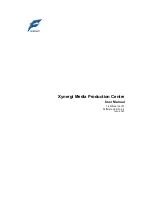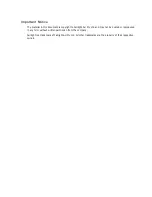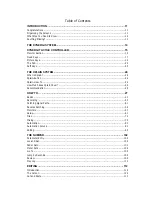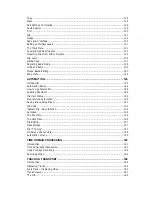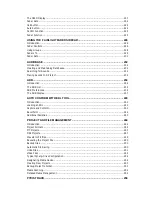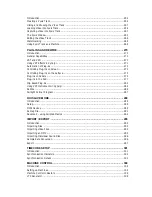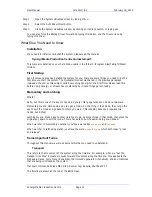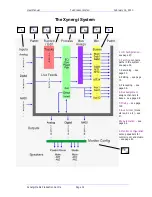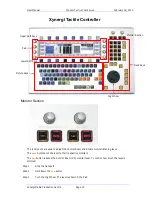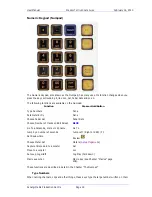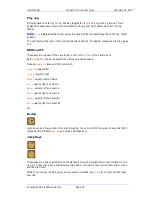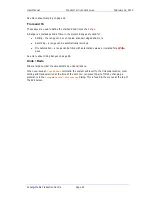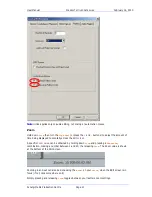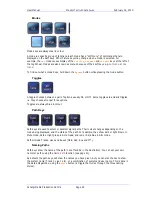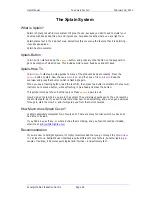User Manual
I
NTRODUCTION
February
16,
2010
Xynergi Media Production Centre
Page 11
Introduction
Congratulations
You’re reading the manual. This is a great way to learn Xynergi.
The early chapters are designed to ease you gently into the system. They are:
System Diagram – what does your system do?
The Xynergi Tactile Controller – names of its parts, and their functions, briefly
This section is a reduced version of the Xynergi Fold-Out, a large printed picture that is
included in the Xynergi package. It’s a good idea to keep it by you while you’re learning
the system. Once it gets too tattered to read, you probably don’t need it any more.
The Xplain Help system – how to consult it easily while using the system
How To … – steps through the operations you do most often
After that we have some more detailed guides to apects of the system.
Organising the Screens
Xynergi is commonly used with two screens, one displaying the Editing Screen, and the other for
the Mixer Screen.
The Editing Screen
The Editing Screen is shown full screen, expanding automatically to fit the display size of the
monitor.
Note:
Screen bit depth
MUST
be 24 bit.
The Mixer Screen
The Mixer Screen is normally shown full-screen on its own monitor. There are two sets of graphics
available, with resolution 1280 x 1024, and 1024 x 768. The bigger ones look best!
Note:
Screen bit depth
MUST
be 24 bit.
It is possible to resize the Mixer Screen on the fly, as follows:
Step 1
Open the System Variables screen by typing ctrl+u
Step 2
Select the Window Frame On radio button.
The screen will immediately show a Title Bar.
Step 3
Close the System Variables window by clicking on its Close button, or typing esc.
Step 4
Using the mouse, click and drag one corner of the screen to change its size.
Step 5
You can also drag the screen to another monitor if desired.
Single Screen Operation
If you start Xynergi with only one monitor connected, the Editing and Mixer screens will both be
shown on that one monitor. According to your activity, they will come “forward” to take focus
when you perform certain activities.
To make sure that Mixing activities bring the Mixer screen forward, do the following: