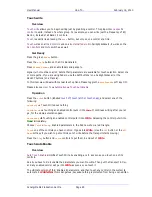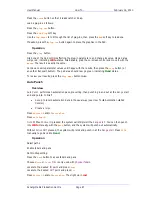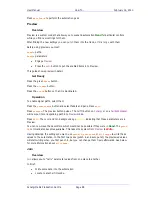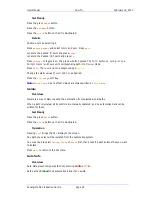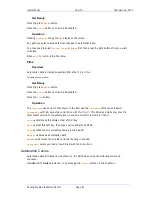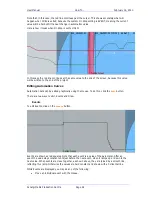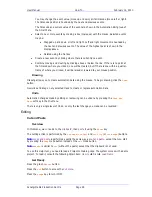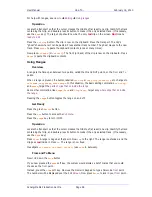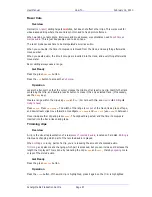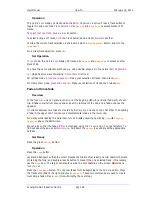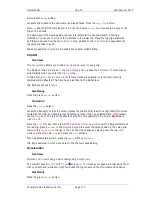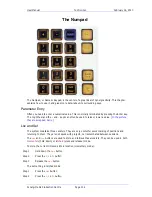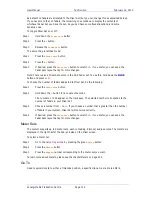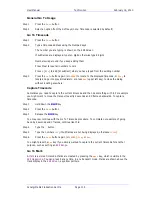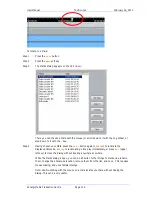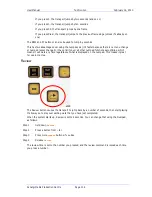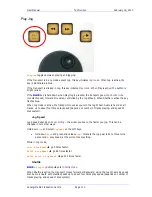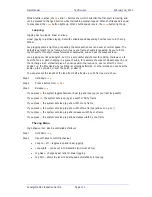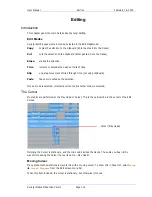User Manual
H
OW
T
O
… February
16,
2010
Xynergi Media Production Centre
Page 98
Locate the transport so that the cursor crosses the middle of (at least) one clip. Identify the track
containing that clip, and double-press its button to make it the only selected track. (If necessary,
use the
Bank
key.)
Press and release
trim
head
. The
head
of the clip is trimmed back to the
cursor location
. Jog
back a bit and press
Enter
. The head is extended to the new position.
This time, press and
hold
trim
head
. The system exposes the whole head of the original
recording. While holding down
trim
head
, Jog over the exposed audio and choose where to trim
it. Release
trim
head
when ready. The clip is trimmed to your current position.
Slipping clips
Overview
Slipping
clips is an alternative to
Cut and Paste
(see
How to
Editing
Cut n Paste
). It has the
advantage of leaving the clipboard undisturbed, but does not allow moving clips to other tracks.
We can also
slip
the
sync
of a clip. This means that the clip stays in the same place, but the
audio inside the clip
slips earlier or later. This means
exposing
a different portion of the
original
recording
.
Note:
another quick way to slip a clip is to
drag and drop
it with the mouse. You can drag it to
another track as well. Holding down the
SHIFT
key holds sync while you drag to another track.
Get Ready
Press the green
Editor
button.
Operation
Press the
trim
/
slip
button. If the word
trim
is highlighted, press it again so that
slip
is
highlighted.
Locate the transport so that the cursor crosses the middle of (at least) one clip. Identify the track
containing that clip, and double-press its button to make it the only selected track. (If necessary,
use the
Bank
key.)
Press
slip
clip
. Jog forward by about one second and press
Enter
. The clip moves by the
distance you jogged. Jog some more and press
Enter
again. You can keep doing this.
This time, press and
hold
slip
clip
. Keep holding it down, Jog forward, then release. This is a
faster way of doing the same thing.
Press the
Sync
Point
soft key. Now, when you Jog and press
Enter
, the audio inside the clip is
slipped.
Track Selection
Overview
Most editing operations work on
multiple tracks
at the same time.
All the
red
clips
or
parts of clips
are affected.
This guide will show you how to select tracks.
Get Ready
Press the green
Editor
button.