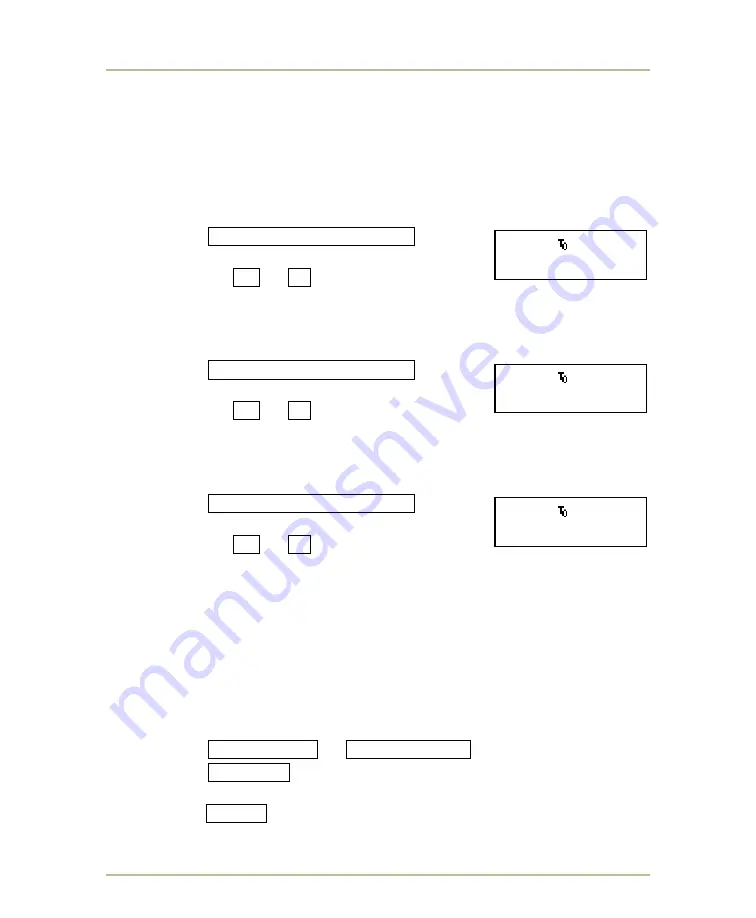
Basketball
MP-70/50
• MP-72/52 • MP-73/53 • PN 98-0002-29 • REV 1709.13
31
S
ETTING THE TRANSPARENT TIMER COLOR
Use this feature if your scoreboard is equipped and configured with the
Transparent Timer; which displays the game clock time, shot clock time, and goal
light indicator. To configure the Transparent Timer, please refer to page 25.
Follow instructions below to change the color.
S
ET GAME CLOCK COLOR
A. Press
GAME SHOT GOAL COLOR
button
repeatedly until
GAME CLK
: displays.
B. Press the
+1
or
-1
key to set a different
color. The following display colors are available: yellow, blue, magenta,
cyan, white, red, and green.
S
ET SHOT CLOCK COLOR
A. Press
GAME SHOT GOAL COLOR
button
repeatedly until
SHOT CLK
: displays.
B. Press the
+1
or
-1
key to set a different
color. The following display colors are available: yellow, blue, magenta,
cyan, white, red, and green.
S
ET GOAL LIGHT COLOR
A. Press
GAME SHOT GOAL COLOR
button
repeatedly until
GOAL CLK
: displays.
B. Press the
+1
or
-1
key to set a different
color. The following display colors are available: yellow, blue, magenta,
cyan, white, red, and green.
D
ISPLAYING PLAYER STATISTICS
(MP-70
ONLY
)
Follow these steps to place a player in the game and
display that player’s
statistics on scoreboards equipped with five or six player (per team) statistics
panels.
Note: Beginning with version 3.04, player statistics are displayed in player
number numerical order on the statistics panels.
1. Press
HOME FOULS
or
VISITOR FOULS
.
2. Press
+2 IN/OUT
.
3. At the PLAYER NO prompt, type the player number and then
press
ENTER
. The player’s statistics will appear in the first open
position of the home or visitor statistics panel.
BB 10.0 20:00.
GAME CLK: YELLOW
BB 10.0 20:00.
SHOT CLK: YELLOW
BB 10.0 20:00.
GOAL LIT: YELLOW
















































