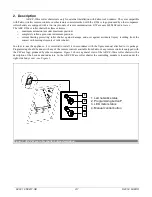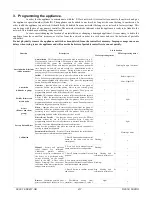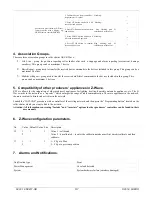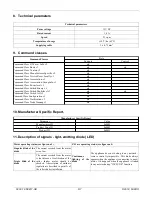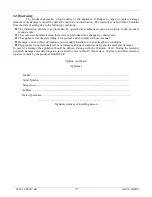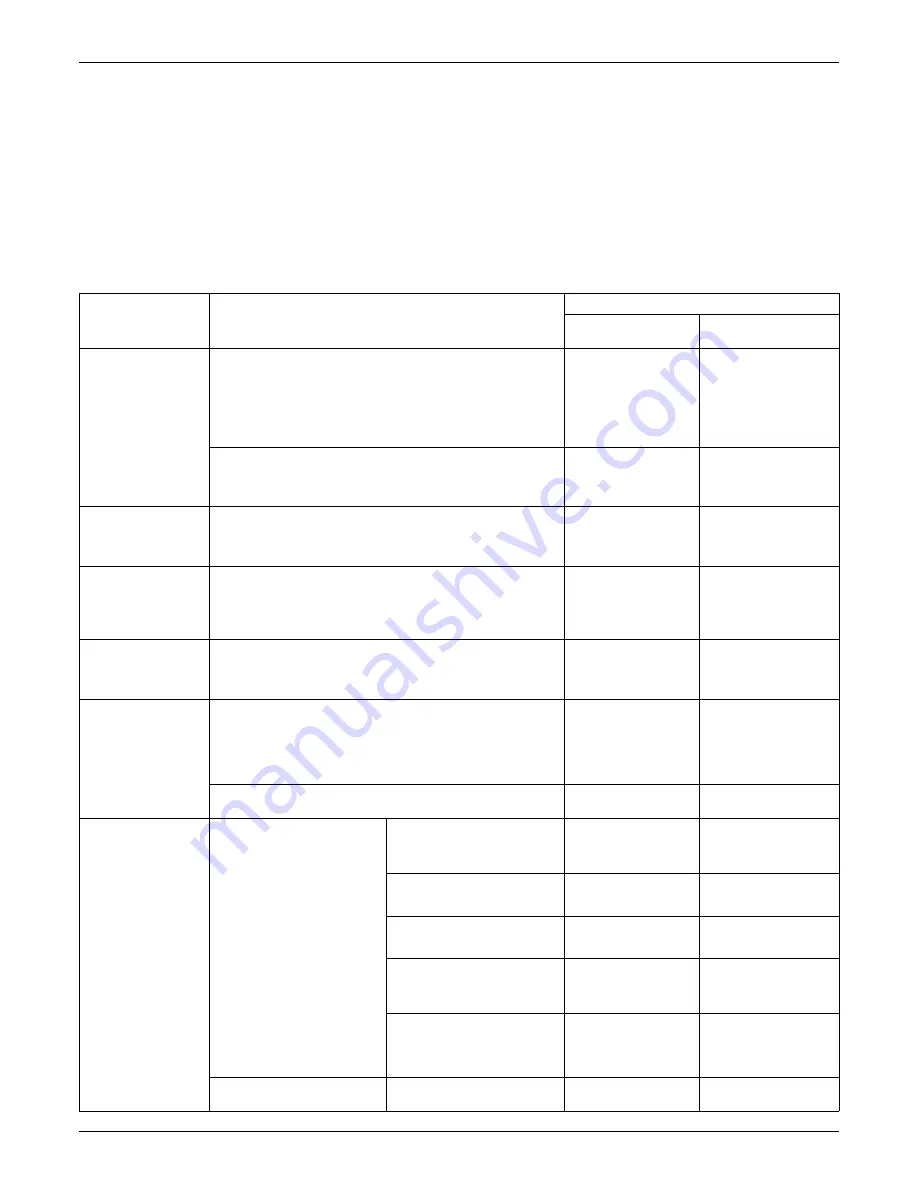
3. Programming the appliance
.
In order for the appliance to communicate with the Z-Wave network, it is essential to connect to the network and give
the appliance a special number (Node ID). The appliance can be added to a network, as long as it does not belong to another one. In
order to add the appliance to a network, it should firstly be deleted from any network it belongs to, or restored to factory settings. This
can be done with the use of any primary controller. The network status diode indicates when the appliance is ready to be linked to the
network. This diode does not belong to any network.
In some cases (changing the location of an installation, or changing a damaged appliance), it is necessary to delete the
appliance from the controllers’ memory, as well as from the network in order to avoid errors and save the batteries of portable
controllers.
Do not physically remove the appliance until it has been deleted from the controller’s memory. Improper usage can cause
delays when trying to use the appliance and will cause the batteries of portable controllers to run out quickly.
Function
Description
Led indication
Motor operating status
Z-Wave operating status
Autoinclusion & Include
(Add a new node)
Autoinclusion
- This feature allow you to add hard to reach devices to Z-
Wave network. 3-times ON and OFF the power roller shutter (OFF-ON-
OFF-ON-OFF-ON) causes the introduction of roller shutter to
Autoinclusion mode. Please note that the procedure has been started the
time between on and off can not exceed 20s. Autoinclusion mode is
activated for a maximum of 10 minutes. During this time, we can add an
awning to any Z-Wave controller running in the Include procedure.
-
flashing for up to 10 minutes
Include
- This function allow you to add roller shutter to the network Z-
Wave. Follow the procedur adding device to the network Z-Wave according
to user manual supplied with the product. Then, press the programming
button P on the roller shutter for 1 second.
-
Before: Light ON
After: Light OFF
Association
(Add node to group)
Associate
– function allow you to add roller shutter to the group of
controller. Follow the procedur adding device to the selected group
according to user manual supplied with the product. Then, press the
programming button P on the roller shutter for the 1 second.
-
-
Exclude (Remove an
existed node)
Exclude
- This function allow you to remove roller shutter from the network
Z-Wave. Follow the procedur removing device from the network Z-Wave
according to user manual supplied with the product. Then, press the
programming button P on the roller shutter for 1 second. Function removes
information only about newtork Z-Wave.
-
light
Delete
(Remove node from
group)
Delete
– function allow you to remove roller shutter from the group of
controller. Follow the procedur removing device from the selected group
according to user manual supplied with the product. Then, press the
programming button P on the roller shutter for the 1 second.
-
-
Factory Default Reset
Device Reset Locally
– This function allows you to reset the Z-Wave
network without the use of Z-Wave controller. Press 5 times the
programming button P fast, the roller shutter was removed from the Z-Wave
network, restore the default parameters, name and locations.
Please use this procedure only when the network primary controller is
missing or otherwise inoperable.
-
light
Parameter Reset Locally
– Press fast 3 times P button on the roller shutter.
Function removes information about parameters.
-
Flashing 5 times
Calibration
Manual
- Factory end positions
roller shutter are calibrated.
Calibration possible without
necessity for prior recalibration of
the device. It is performed using
buttons available on the control
panel of the ARZ Z-Wave roller
shutter. Warning!!! For the proper
calibration of the device requires two
end positions set correctly.
1. Press P button and manual control
button in the same time on the
control panel.
Flashing...
-
2. Press and hold manual control
button until reach first end position.
Flashing...
-
3. Press P button to confirm first end
position.
Stop flashing and lit
cointinously within 2 sec.
-
4. Led motor status blinking again.
Press and hold manual control button
until reach second end position.
Flashing...
-
5. Press P button to confirm second
end position.
Stop blinking and lit
cointinously within 2 sec.
-
Remote
– calibration possible after
prior recalibration of the device. It is
1. Discalibrate device from
controller – set parameter 12, value 2
Light
-
02.03.18 NC817-GB 4/7 ©2018, FAKRO