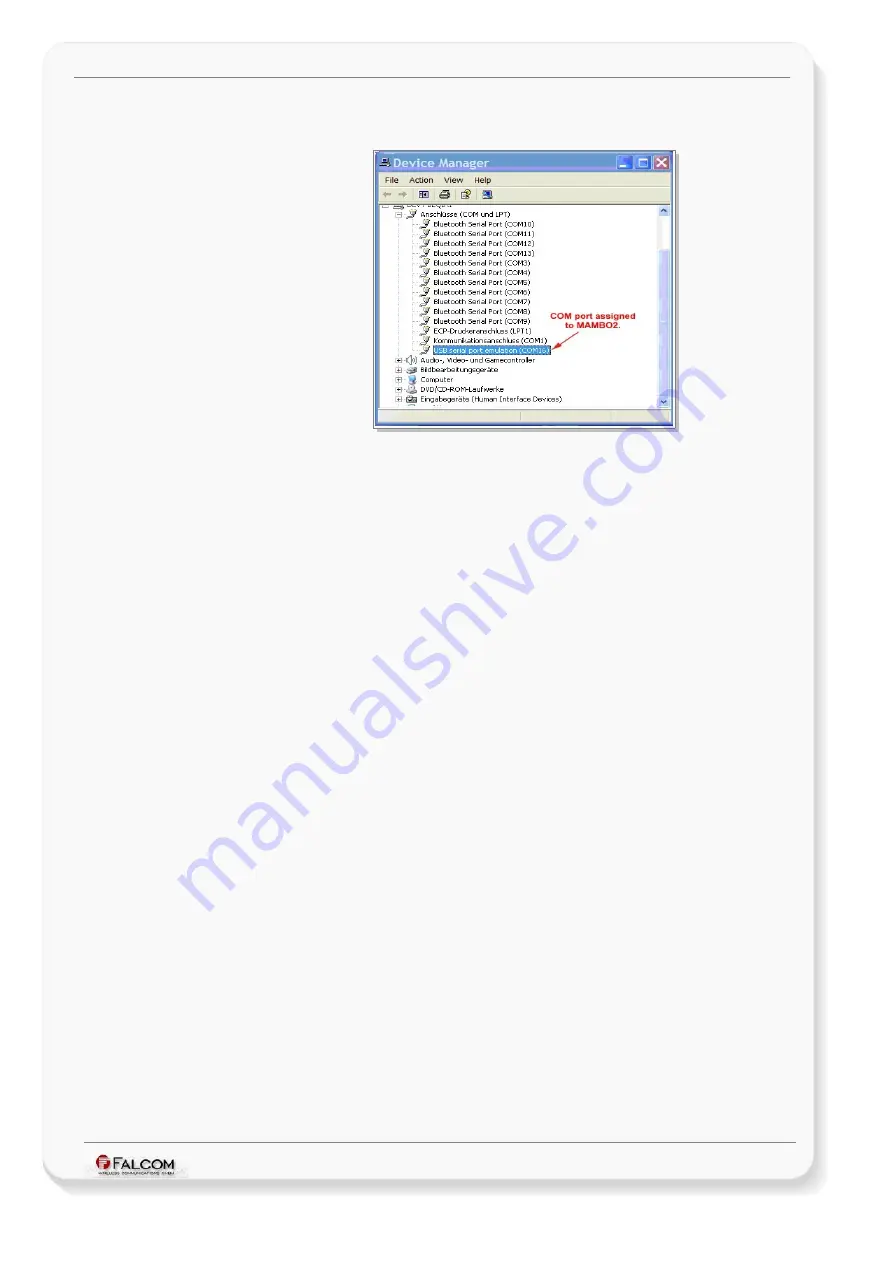
G
ETTING
S
TARTED
WITH
MAMBO2-B6 EVALKIT
V
ERSION
1.0.3
9. When the device is properly installed, the windows device manager will look as shown
below:
Figure 5:
COM port assigned in
Device Manager
To open the
Device Manager
under
Win 2000 or XP
, just right click on
My Computer
icon and go to
Properties -> Hardware tab- >
click on
Device Manager
button and expand
Ports
item.
After the USB driver is installed, you can disconnect and reconnect the MAMBO2-B6 device without
performing any additional steps.
Note: Whenever you want to reset your MAMBO2-B6 unplug it first from the USB port of the PC and
when the device boots up completely plug it again on the PC's USB port.
This confidential document is a property of FALCOM and may not be copied or circulated without previous permission.
Page 14 of 24









































